
Choosing The Right Video Format: What is 3GPP?
What is 3GPP file format?#
The 3GPP file format is a video container based on the MP4 format, also known as MPEG-4 Part 14. The 3GP extension is named after its creator, 3GPP (The Third Generation Partnership Project). This video format is primarily designed to be supported across all 3G-enabled devices.
The 3GPP is a multimedia file format that stores video and audio content on mobile devices, specifically on 3GPP-compliant platforms. Besides video and audio data, the 3GP files can store other media-type content, including images and texts. The .3gp file extension is often used to store videos captured on our smartphone cameras or other mobile devices.
What are 3GPP files used for?#
As mentioned above, the 3GPP file format can efficiently store audio and video data on 3GP-compatible mobile devices. Since it is based on the H. 263 or H. 264 codecs for video files and AAC or AMR for audio files, 3GP files are great for lossy compression of video content. In other words, you can store more video and audio content within a compact space.
For example, you can even watch 3GP movies on your mobile device having storage space limitations. 3GP files can maintain decent audio and video quality while saving your disk space. Besides, 3GP files are an excellent option for transferring video files across mobile devices.
3GP files support smooth streaming, allowing users to watch movies or videos without downloading the file entirely. You can play back 3GP files on 3GPP-supported devices and operating systems. If a certain device does not support .3gp files, you can convert them into other readable media formats, such as MP4 or AVI.
How to convert 3GPP to MP3?#
You can easily convert 3GP video formats into other file types via online converters or software applications. Since online converting tools are quick and easy to use, we will discuss the steps to convert your 3GP files into other formats using efficient 3GPP to MP3 online tools like MConverter.
Open MConverter#
Open the MConverter online converter tool by visiting https://mconverter.eu/ or searching for MConverter on your browser. On the Home page, you will get options for uploading the source files you wish to convert.
Upload the 3GPP File#
Next, upload your 3GPP file by dragging and dropping the file/s from your local drive. Alternatively, you can select the “Browse” option to choose your source file from the local drive of your PC or mobile device. MConverter also has other convenient file uploading options, including pasting a copied file from your drive or uploading your desired .3gp file from cloud storage tools like Google Drive, Dropbox, or OneDrive.
MConverter is an efficient 3gpp converter that offers a batch conversion feature, which lets users convert multiple files at once. You simply need to select the “Add Folder”, where you can upload an entire folder containing various files. What’s more, you can even choose different output file types for each file during bulk conversions.
Choose the “Convert to MP3” Option#
Now, you will get a window where you will need to choose your output file format. If you want to convert your 3GPP file into MP4, choose MP3 given under the video file type list. You can also convert video files into audio files, such as MP3, AAC, etc. In that case, select the “Convert to MP3” option from the Audio section.
Enjoy the Converted MP3 File within Seconds#
After choosing the necessary settings and selecting the desired output file extension, wait till the file gets converted. After the file gets converted, the download process will start automatically. You don’t need any manual operations here. Just sit back and wait for the converted file to get downloaded on your local drive in seconds.
How to play 3GPP videos on Mac?#
Numerous video players on Mac devices can play 3GPP video files. You can install a 3GP player from the App Store to play 3GP files on your macOS. For instance, you can try applications like Elmedia, QuickTime Player, or VLC Media Player for running 3GP videos.
After downloading your desired 3GP playback software, launch the program and add your chosen 3GPP files from your media library. For instance, if you are using Elmedia, select the “File” option from the Main Menu, and your file will start playing. Alternatively, you can right-click on the desired file through Finder and choose your desired playback software (in our example, Elmedia Player) to open the file and enjoy your movie.
Final Words#
We hope the guide helped you choose the best 3GPP to MP3 converter while answering queries like “What is 3GPP?” and “How to play 3GPP videos on Mac?”. 3GP files are best for storing audio and video files in the lowest file size while maintaining decent quality. It works on excellent compression codecs, thus saving disk space. If your media player is incompatible with 3GP files, convert them into a more universally supported file format, such as MP3.
Check out more articles
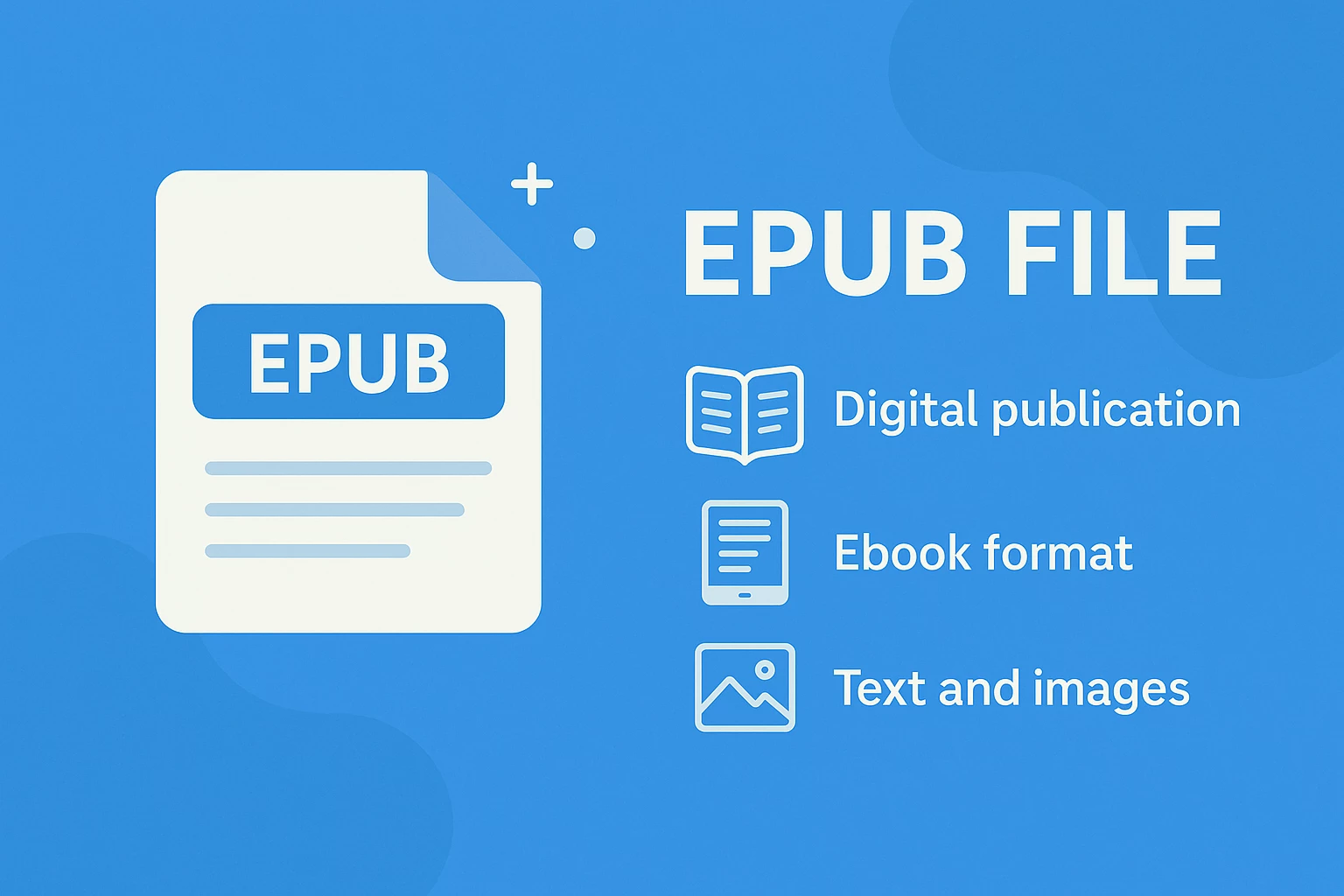
EPUB Files - What They Are & How to Open Them
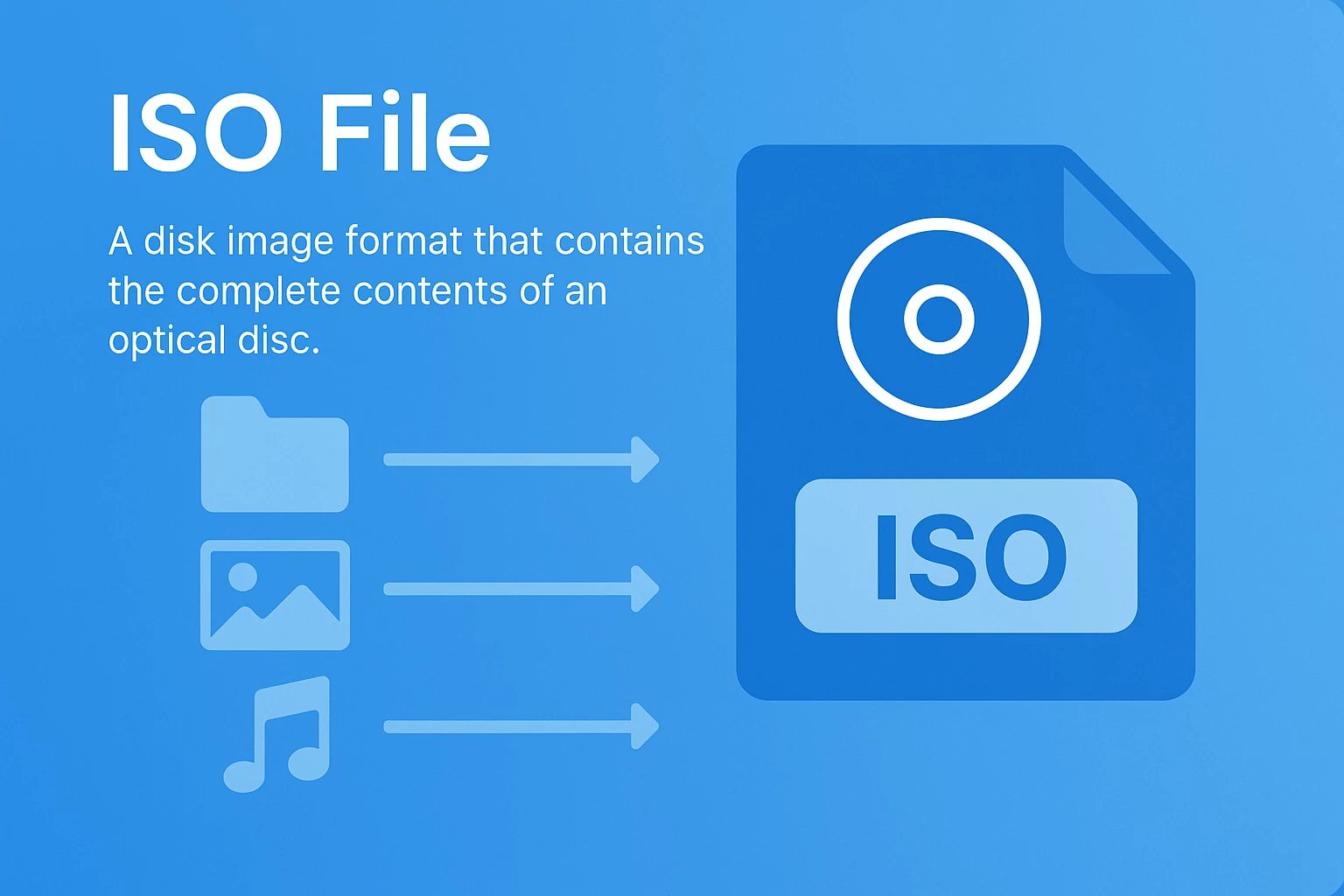
What Is an ISO File? The Ultimate Guide for 2025




