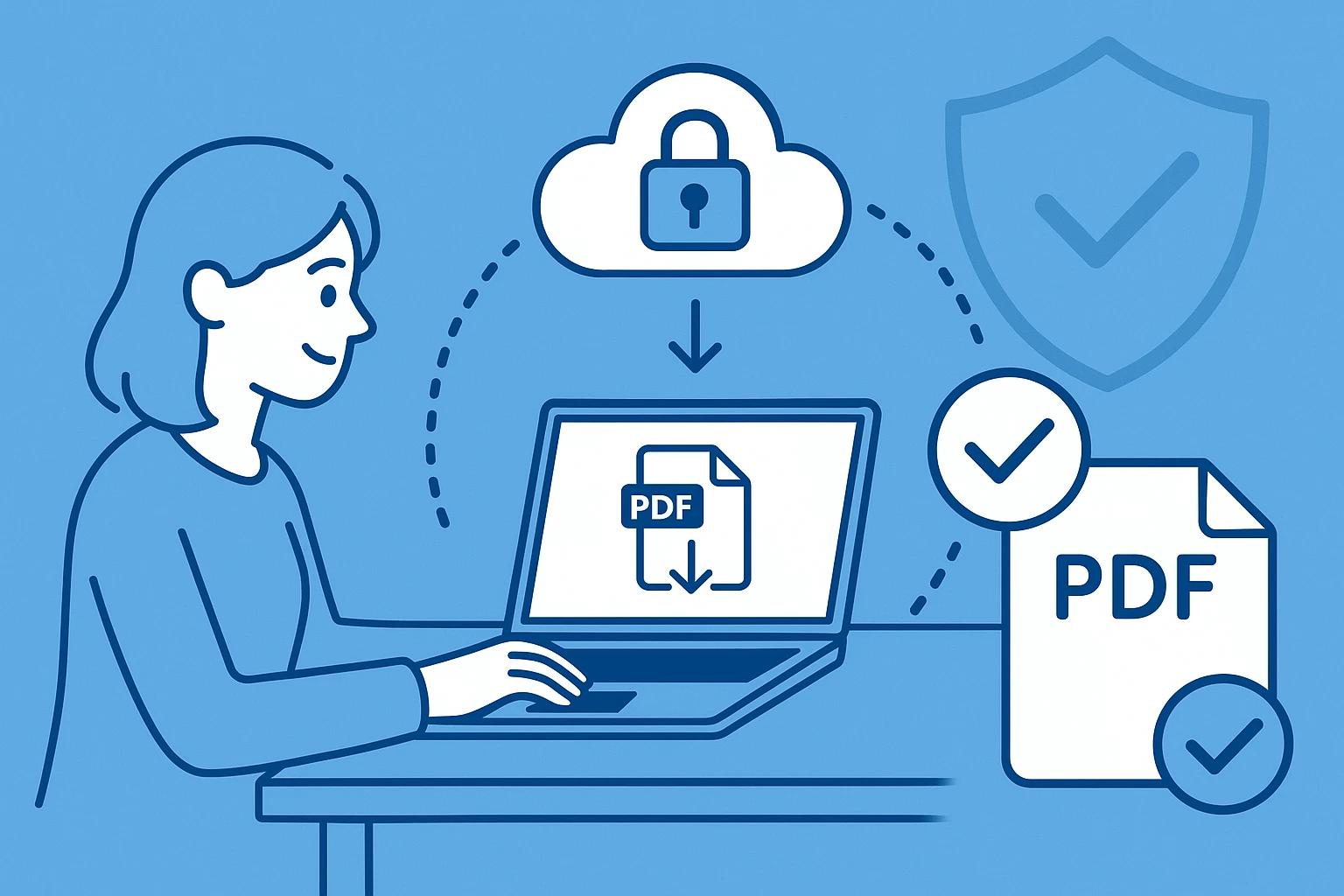How to Open and Play MP4 Videos on Mac
The MP4 (MPEG-4 Part 14) file format is one of the most common digital multimedia formats used today. It is known best for its high-quality compression and compatibility with various devices and operating systems.
This includes macOS, which is natively supported by the built-in QuickTime Player. Users often face issues like unsupported codecs, playback errors, or lagging videos.
This article is your ultimate guide on how to open MP4 on Mac without QuickTime, exploring different player options and how to convert MP4 files to other formats for seamless playback.
Elmedia Player#
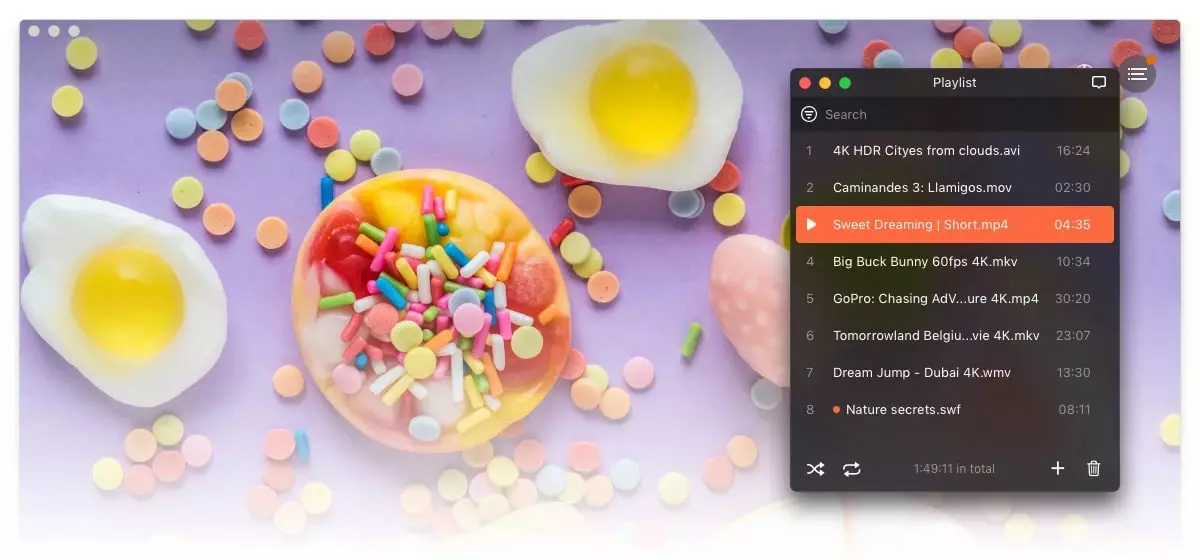
If you’re looking for a versatile MP4 player for Mac, you can check out Elmedia Player. This is one of the best media players for Mac and can run almost any multimedia file, including AVI, MP4, MKV, FLV, and WMV without requiring extra codecs.
Elmedia lets you stream movies, music, and other media files with smooth HD playback using its user-friendly interface and advanced streaming capabilities. It also allows you to stream MP4 files directly to your TV for a seamless viewing experience. These features make it a powerful alternative to QuickTime.
How to Open MP4 with Elmedia Player#
Elmedia Player makes it incredibly easy to open .MP4 files on Mac. There are three main ways you can get started:
- Select an MP4 file to play by dragging and dropping it in the Elmedia Player window or its Dock icon.
- Right-click on the MP4 file, select “Open With” and choose “Elmedia Player” from the pop-up list.
- Open Elmedia Player, go to File > Open, and navigate to the folder with your MP4 file to select it.
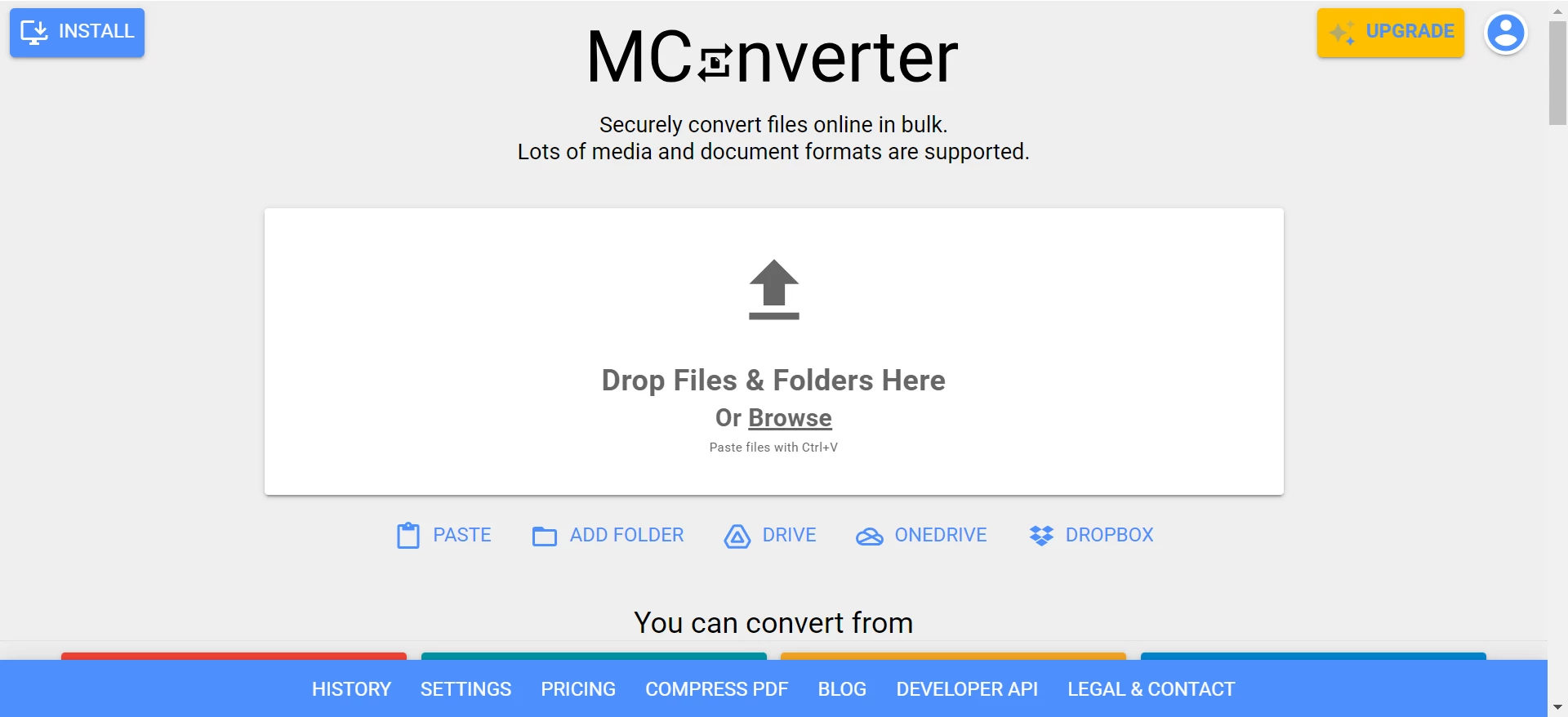
With any of these methods, you can easily start playing your MP4 movies and videos.
How to Convert MP4 Video to a Different Format#
Converting an MP4 video to a different format is often needed when some devices or players don’t support certain codecs. You might also have to convert the file when you need to reduce its size, or you want a better format with faster loading times.
In all cases, there are several great options you can choose:
-
MConverter: This application lets you convert files online in bulk while supporting numerous media and document formats.
-
Wondershare Uniconvertor: This converter provides lightning-fast video conversion and compression for 4K, 8K, and HDR files. You can convert up to 20 media files at once on the paid plan.
-
Permute: This converter is easy to use, featuring a simple drag-and-drop layout and great additional features, like volume adjustment, batch-resizing, and basic video editing.
MConverter#
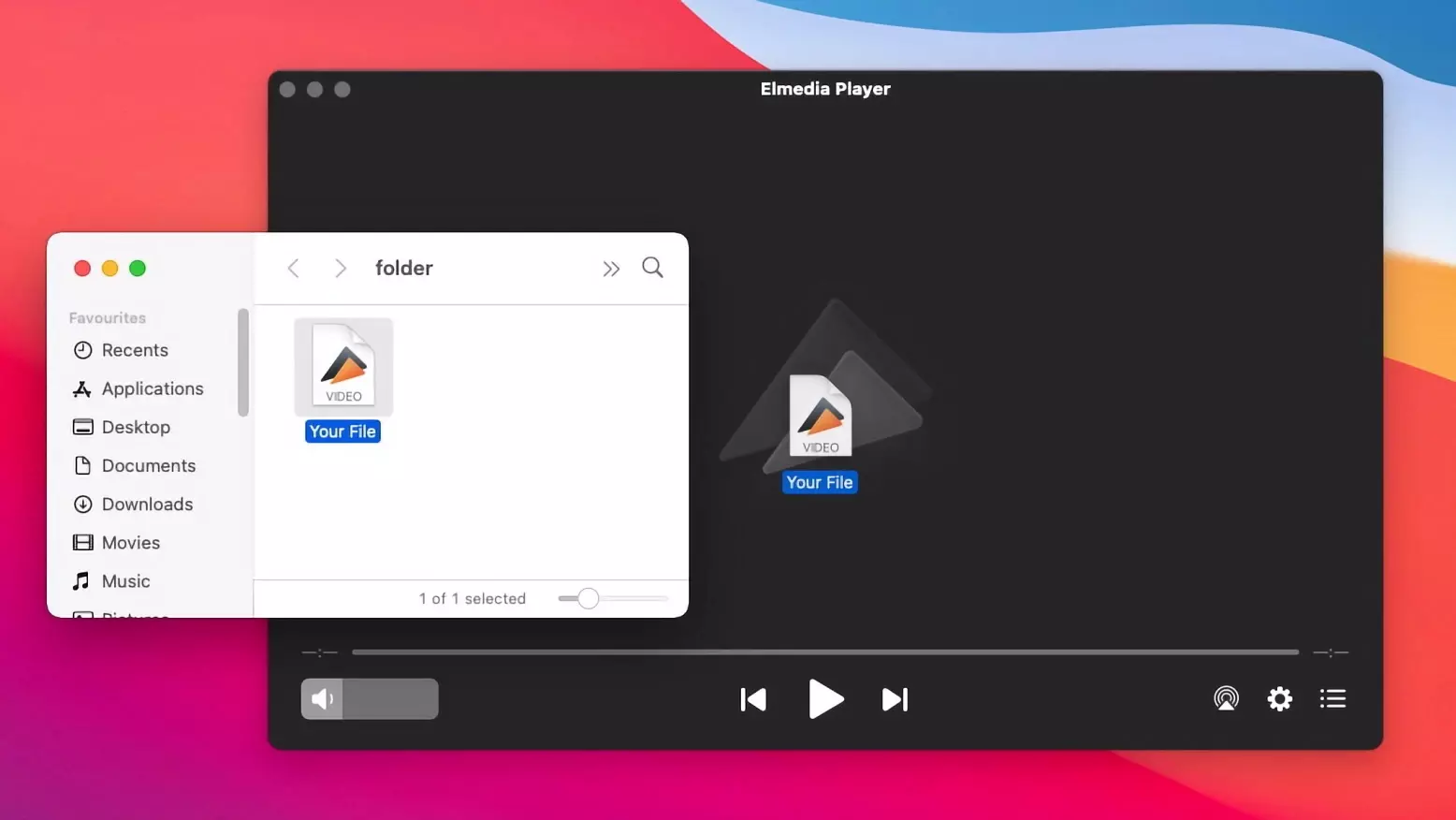
Not everyone wants to install a large program just to convert MP4 files, and MConverter recognizes that. This online converter supports a wide range of formats, including video, audio, image, document, and more.
All you need to do is simply drag and drop your files onto the MConverter interface. You can also browse them manually if needed. The best thing is that the platform supports multi-file conversion, allowing you to import entire folders.
There’s also a browser extension available that lets you right-click on media players to extract and convert their files.
Other MP4 players#
Want to try other ways to open MP4 files? We’ll tell you about two more players that will help you with that!
VLC for macOS#
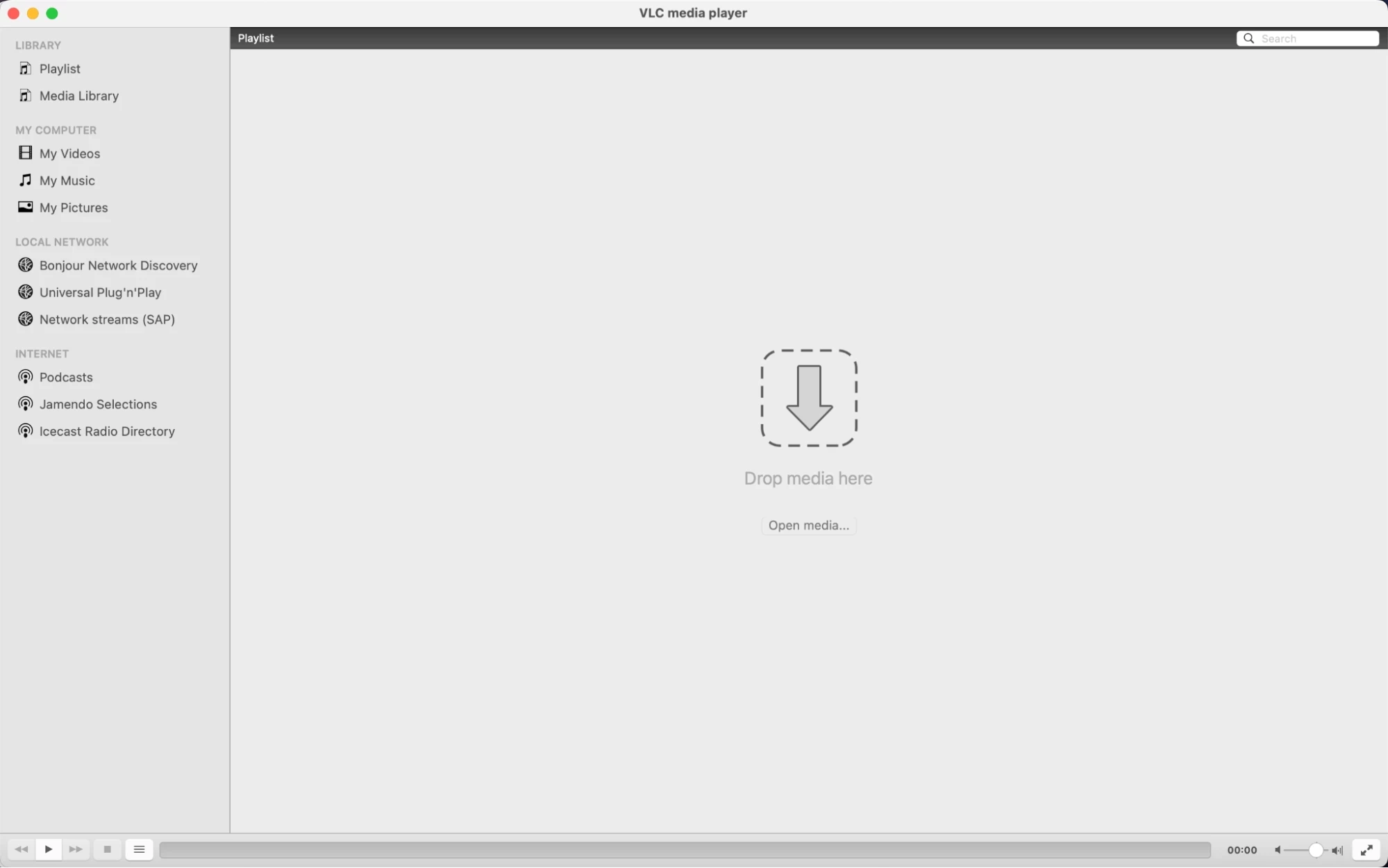
Another popular multimedia player option is VLC Media Player: a long-standing free, open-source player that works across multiple platforms, including macOS, Windows, and mobile devices. VLC can play just about any audio or video format without requiring additional codecs. It supports DVDs, Video CDs, and different streaming protocols.
While VLC is generally reliable, you’ll find some modern features that most advanced players have today missing, as well as a comparatively outdated and less intuitive interface.
Play MP4 via VLC Media Player#
To play MP4 video using VLC Media Player, you can do either of the following:
- Use the menu:
-
Click on “Media” in the top menu and select “Open File.”
-
Look for your MP4 file and click on “Open.”
- Drag and drop:
- Drag your MP4 file into the VLC window, and it will start streaming.
- Use the file itself:
-
Right-click on the MP4 file and choose “Open With.”
-
Select “VLC Media Player” from the options.
Your video will now play smoothly on your MacBook.
IINA#
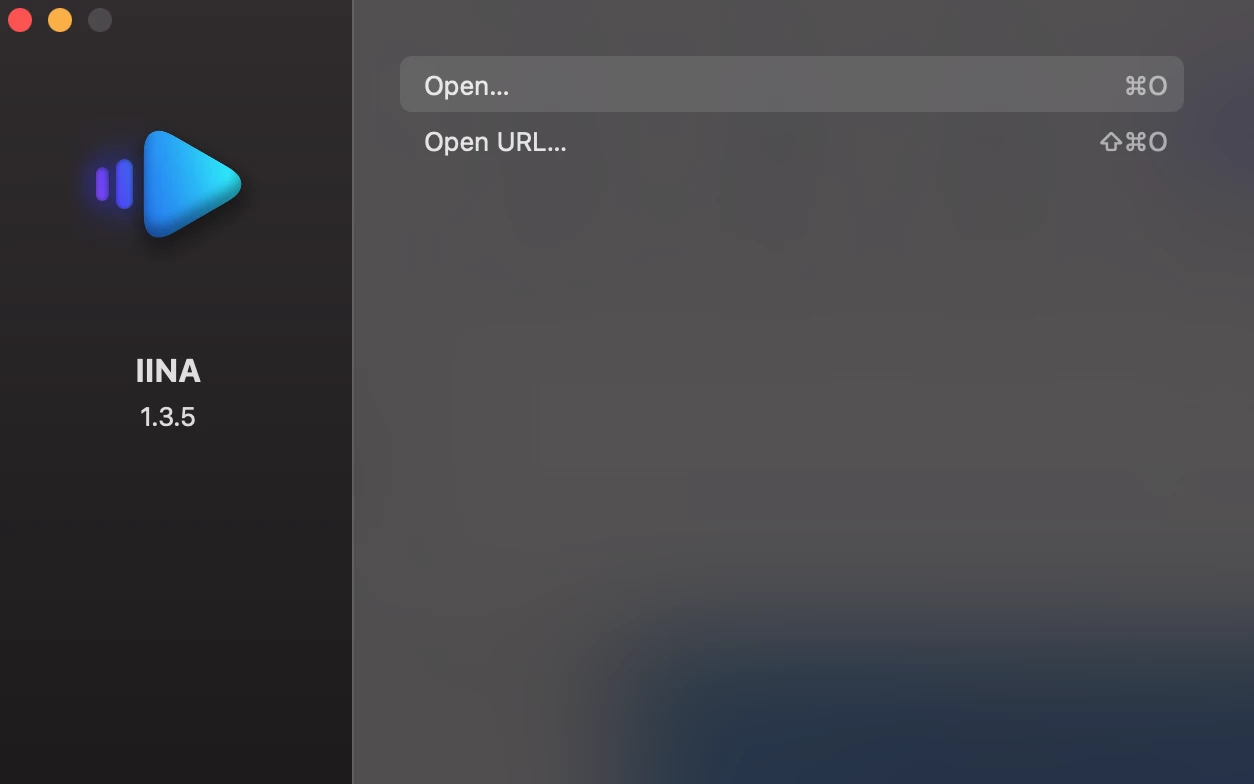
IINA is a modern media player that is designed exclusively for Mac. Its various features are built with Apple’s latest technologies in mind, so you can play MP4 files easily, watch videos in picture-in-picture mode, and customize your layout with dark mode and various other options.
This media player features the post-Yosemite OS design, giving it a sleek, visually appealing interface that’s a big draw for Mac users. IINA also allows you to easily adjust playback settings and personalize controls to improve your viewing experience.
How to Use IINA to Play MP4#
Similar to the players mentioned earlier, there are two main methods you can use when the native Apple Player QuickTime can’t open MP4.
-
Drag and drop the MP4 file from Finder into the IINA window for instant playback.
-
Open the file manually by clicking on “File” in the menu bar and selecting “Open…” before navigating to your required MP4 file. Once selected, the video will start playing smoothly.
In Conclusion#
In this article, we looked at different ways to play videos on a Mac without using QuickTime Player. Alternatives like Elmedia Player, VLC, and IINA offer better compatibility in some cases along with advanced features compared to the built-in player.
We also covered conversion tools like MConverter, which can help resolve format issues and ensure you enjoy a high-quality, uninterrupted playback experience on your Mac.
Check out more articles
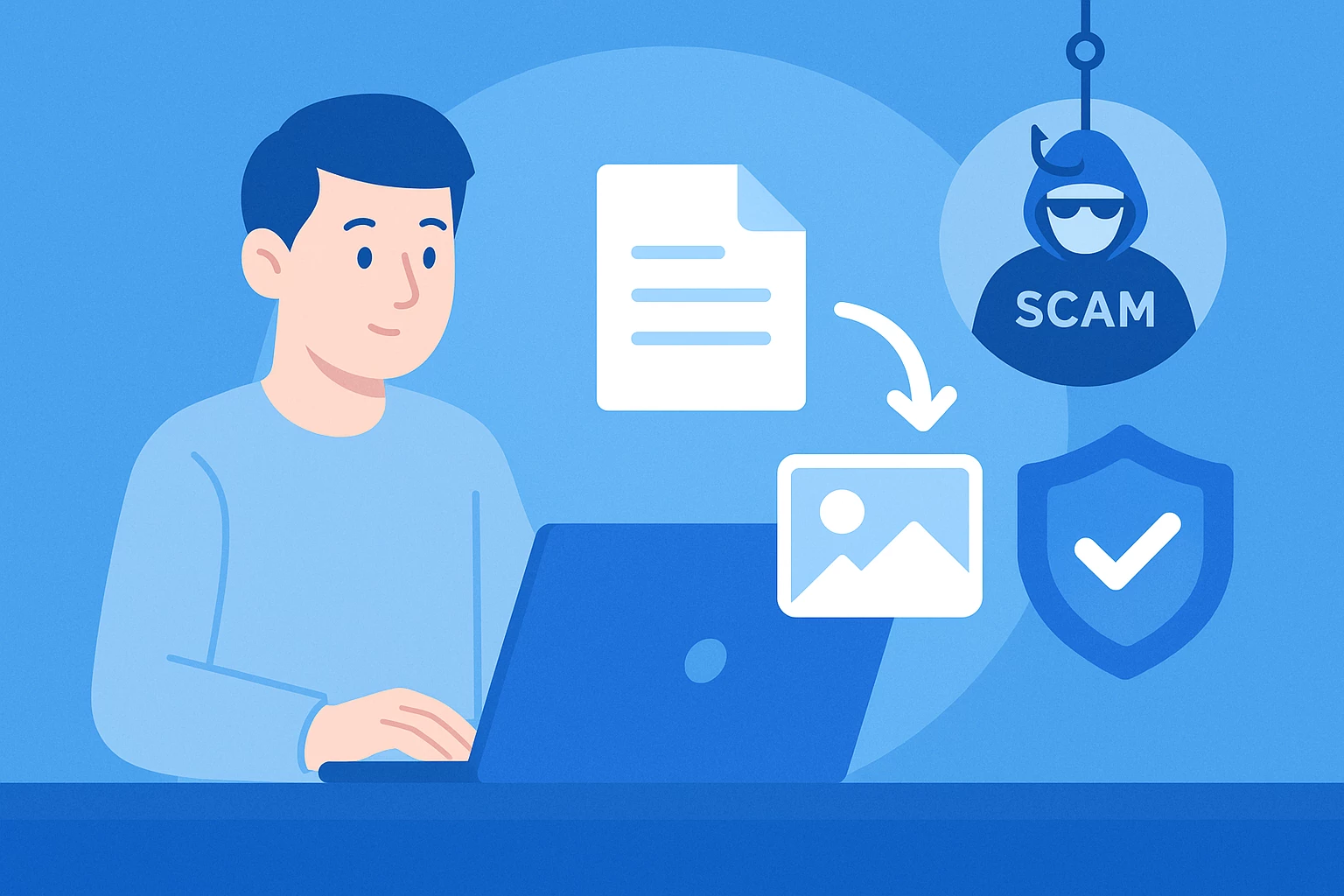
Is Anyconv Safe: Anyconv Review – Is It Safe or Risky?
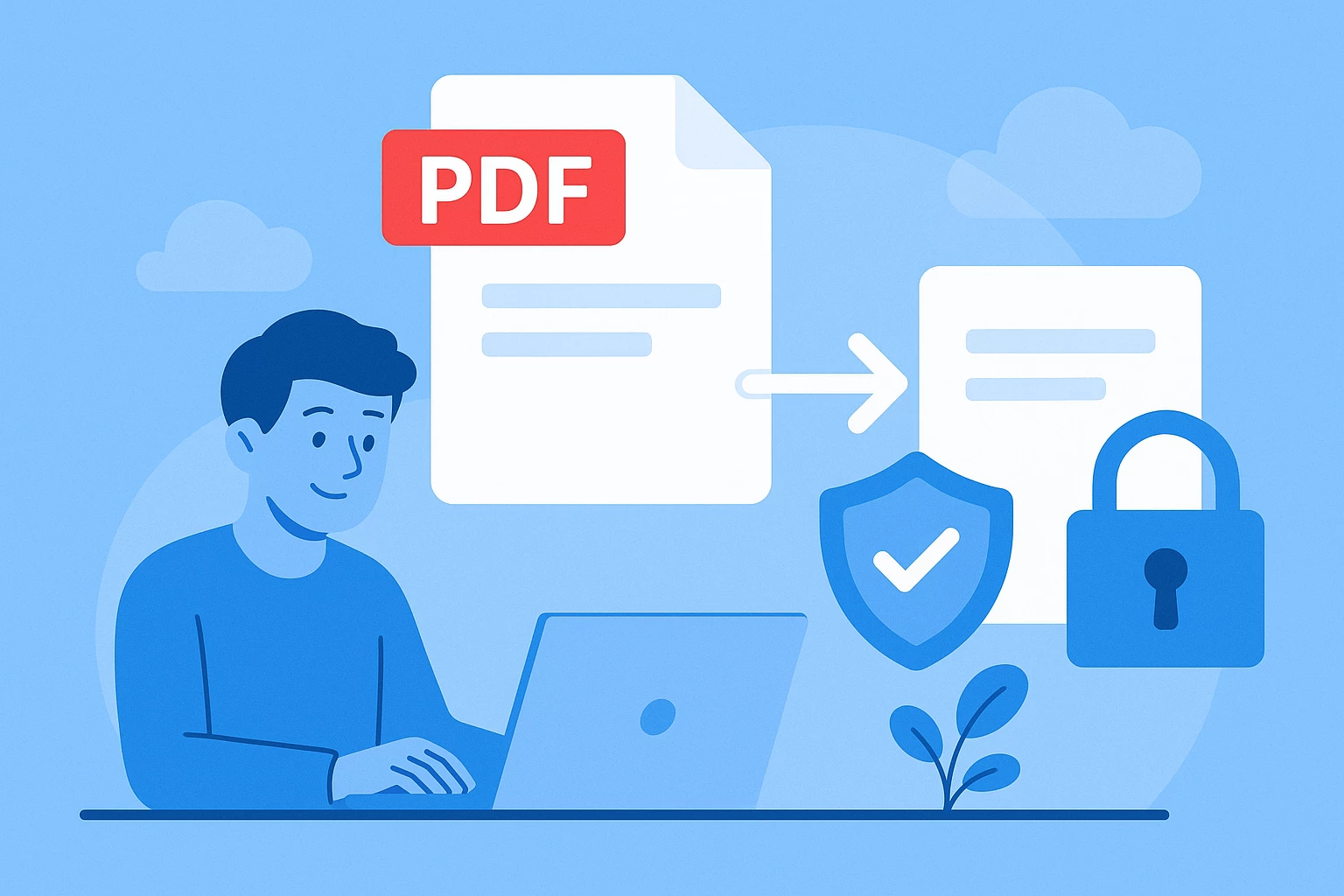
Is iLovePDF Safe? In-Depth Review – Is It Safe or Should You Avoid It?