
Extracting Compressed Files: How to Open a 7z File?
Opening a 7z file is a simple process, but it requires a special software or online tool such as a converter to quickly and correctly extract the files without damaging any of the compressed contents. In this article we will help you learn how you can open these files in different systems.
What is a 7z file?
A 7z file is one which stores multiple files in a compressed form, enhancing space utilization and improving storage capacity. It is generally considered an archive format which makes file transmission quick and easy. With a unique encryption system and compression technologies, 7z files ensure complete security of all the files contained in the file. Moreover, this format’s ability to support exceptionally large files going up to 16GB, makes it highly versatile and preferable for diverse uses.
How to extract a 7z file?
Before you can move on to opening the 7z files that you need on your system, you need to extract them in a methodical way, ensuring that the files do not get corrupted or damaged. For this, you need a 7z converter. With these tools, one can easily extract a 7z file and use it as per their needs. Follow these steps:
- The first step is to download and install a 7z file conversion software. This could be the official 7-zip tool, or an online converter as well.
- Once you have downloaded the 7-zip software or opened the right online converting tool, open the 7z files or upload them onto the tool.
- Click on the ‘extract now’ option on the 7-zip software to extract 7z file effectively. Alternatively, if you choose an online converter, you need to click on the ‘convert now’ option to transform the files into another format.
- Thereafter, download the converted file and open it to use as per your needs.
How to open 7z files?
To open a 7z file on your system, you may need to try out different approaches which suit your particular operating system. For different systems, the process to open the file can vary significantly. For instance, opening 7z files on mac may include a different process than opening them on windows. Let’s understand how to open 7z files on different systems.
How to open 7z files: Windows 11
If you have a Windows 11 system on which you want to open your 7z files, and are wondering how to open 7z files windows 11, you should be aware of the following steps:
- The first step on this system is to download the 7-zip software through its official website. Before downloading, pay attention to choose the version which is compatible with your system.
- Once downloaded, install the system by following the on-screen instructions that pop up when you start the software.
- After installation is complete, find the relevant 7z file on your system which needs to be opened.
- On this file, right click your mouse to open a drop down menu. On this, locate the 7-zip option and after that, click on ‘open archive’. This will allow you to see all the files contained within it.
- Select the relevant files and click on ‘extract’. Choose the storage location for these files, and open once extraction is complete.
How to open 7z files: Windows 10
If you own a Windows 10 system and are searching how to open 7z files on Windows 10, the process is pretty much similar to what you do on a Windows 11 system. You need to use the 7-zip or other similar plattform, and perform the same steps here as well.
How to open 7z files on Mac
Similarly, the answer to how to open 7z files on mac is different than the Windows systems and for these, you need to follow these steps:
- Find a suitable 7z file extraction tool and download it on your system.
- Once downloaded, install the software by following the on-screen instructions.
- Next, locate the relevant 7z files, right click, select the ‘open with’ option, and choose the extractor software.
- The files will be extracted and stored at your chosen location.
What is the best 7z converter?
If, alternatively, you are wondering how to open a 7z file without having to download the 7-zip software, you can search for an online conversion tool as well. We recommend using MConverter.
It is a simple to use platform where you can convert your 7z files into other formats with three simple steps:
- Firstly, open MConverter on your browser and select the 7z file format which you can find under the ‘convert from’ section.
- Following this, you need to upload your file on the platform by choosing from the system, or pasting a URL of the file, or dragging and dropping it in the designated space.
- Lastly, select which format you want the file to be converted into from the options provided under the ‘covert to’ section and click on the convert button.
Once you have completed these steps, the file will be converted into the desired format with seconds, ready to download on to your system for a hassle-free using experience.
Conclusion
7z files are a useful format for storing large quantities of data. When it comes to opening them, the process can be chosen based on your unique preference and the method suitable for your personal system. So, explore all options and choose the best way forward for your needs.
Check out more articles

How to Convert MKV to MOV in 3 Easy Ways: A Step-by-Step Guide
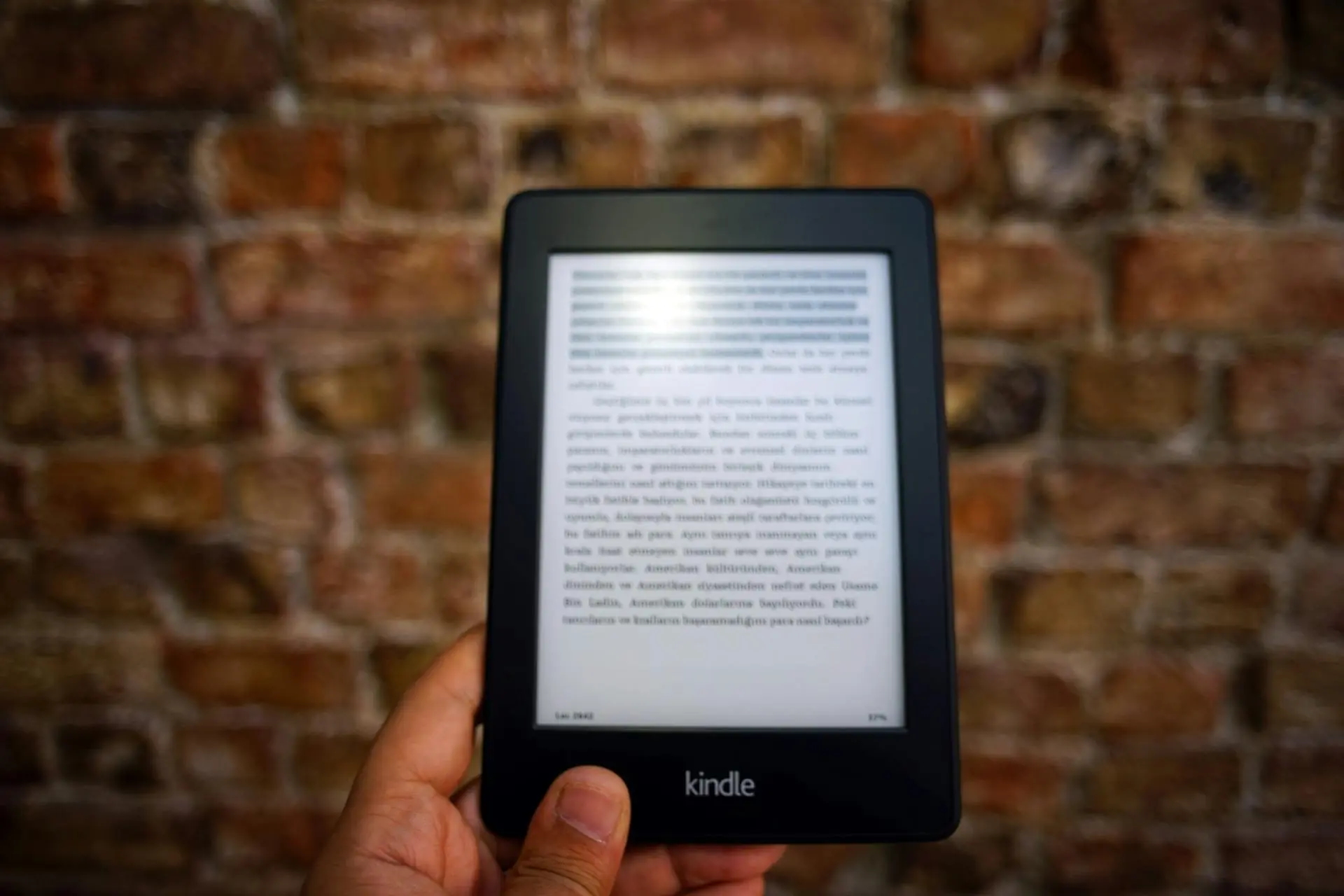
Characteristics of AZW3 Format: How to Convert AZW3 to PDF?




