
How to Convert FLAC to MP3? Difference Between The Two Formats
A file format can be defined as the way data is logically arranged within a file. It is the standard method of storing data on a computer file and specifies how bits encode information in a digital storage medium. There are various types of file formats, some are common while others are more obscure. One rather uncommon yet important file format is FLAC. In this blog, we will delve into the basics of the FLAC file format and understand how to convert it to MP3.
What is a FLAC file?
In a nutshell, a FLAC file is an audio file encoded using the open-source, lossless audio compression standard known as the Free Lossless Audio Codec (FLAC). Comparable to an MP3 file, a FLAC file is compressed without sacrificing any of the original audio data's quality. The primary highlight of a FLAC file is that it is lossless, meaning that no sound quality is lost during compression. This trait is unlike other popular audio compression formats like MP3 and WMA. You can convert a FLAC to MP3 and other formats with the help of a converter.
Specifics of FLAC files
Some of the specifics of FLAC files are:
-
Lossless
The most distinct trait of FLAC files is that they preserve all audio details from the original recording. -
High Resolution
FLAC supports bit depths and sampling rates that satisfy high resolution audio desires. -
Compatibility
Most modern digital devices, such as Android smartphones, tablets, and iPhones, support FLAC playback. -
Larger File Size
Owing to its lossless nature, FLAC files are significantly larger than MP3 files. -
Bluetooth Consideration
Lastly, a pertinent characteristic of a FLAC file is when using Bluetooth, FLAC files will not remain lossless due to Bluetooth codecs.
Now that we have touched upon the basics of a FLAC file, let us understand how it is different from MP3.
Difference between FLAC and MP3
There are various differences between FLAC and MP3. Let us check out these distinctions in detail.
Compression and quality
FLAC is a lossless format that retains all the original audio data. In other words, when you compress an audio file using FLAC, no sound quality is lost. Conversely, MP3 is a lossy format, meaning that some audio data is lost during compression.
File size
FLAC files ensure amazing sound quality, but they have a larger file size that can cause problems. In such a context, you can opt for MConverter's FLAC to MP3 converter. On the contrary, MP3 has smaller file sizes but sacrifices some audio quality in the process.
Compatibility
FLAC files are not compatible with all types of hardware and digital devices. On the other hand, MP3 has wider hardware support and compatibility than FLAC. In case of unsupported hardware, you can opt for a FLAC converter.
After a crisp overview of the difference between FLAC and MP3, let us check out how to convert FLAC to MP3.
How to convert FLAC to MP3?
You can convert FLAC to MP3 online with the help of a top-notch file converter like MConverter. All you have to do is drag and drop the FLAC file onto the platform and choose PDF as the target format. Then, tap on the ‘convert’ option and voila, it's done. Your file is now converted into MP3.
Can iTunes play FLAC files?
Are you wondering ‘can iTunes play FLAC Files?’ Well, the answer is no! iTunes does not support FLAC. But, fret not, as you can easily convert FLAC into Apple Lossless, thereby retaining the same quality. You can also sync the FLAC files with iTunes sharing into the iOS device, and then download the files via any running SFTP or SSH. Furthermore, you can enjoy FLAC in iTunes as background music or stream to other devices with Airplay. So, if you are wondering ‘can iPhones play FLAC,’ the answer is no but there are ways to wriggle through the loopholes.
Wrapping It Up
So, there we have it, a crisp overview of a FLAC file and how to convert FLAC file into MP3. A FLAC file should be your go-to choice if sound quality is the priority. On the other hand, if file size, or rather a smaller file size, is your priority then MP3 format is ideal for you. But, whatever the need, there is always the option to convert FLAC to MP3 with the help of an amazing online converter like MConverter.
Check out more articles

How to Convert MKV to MOV in 3 Easy Ways: A Step-by-Step Guide
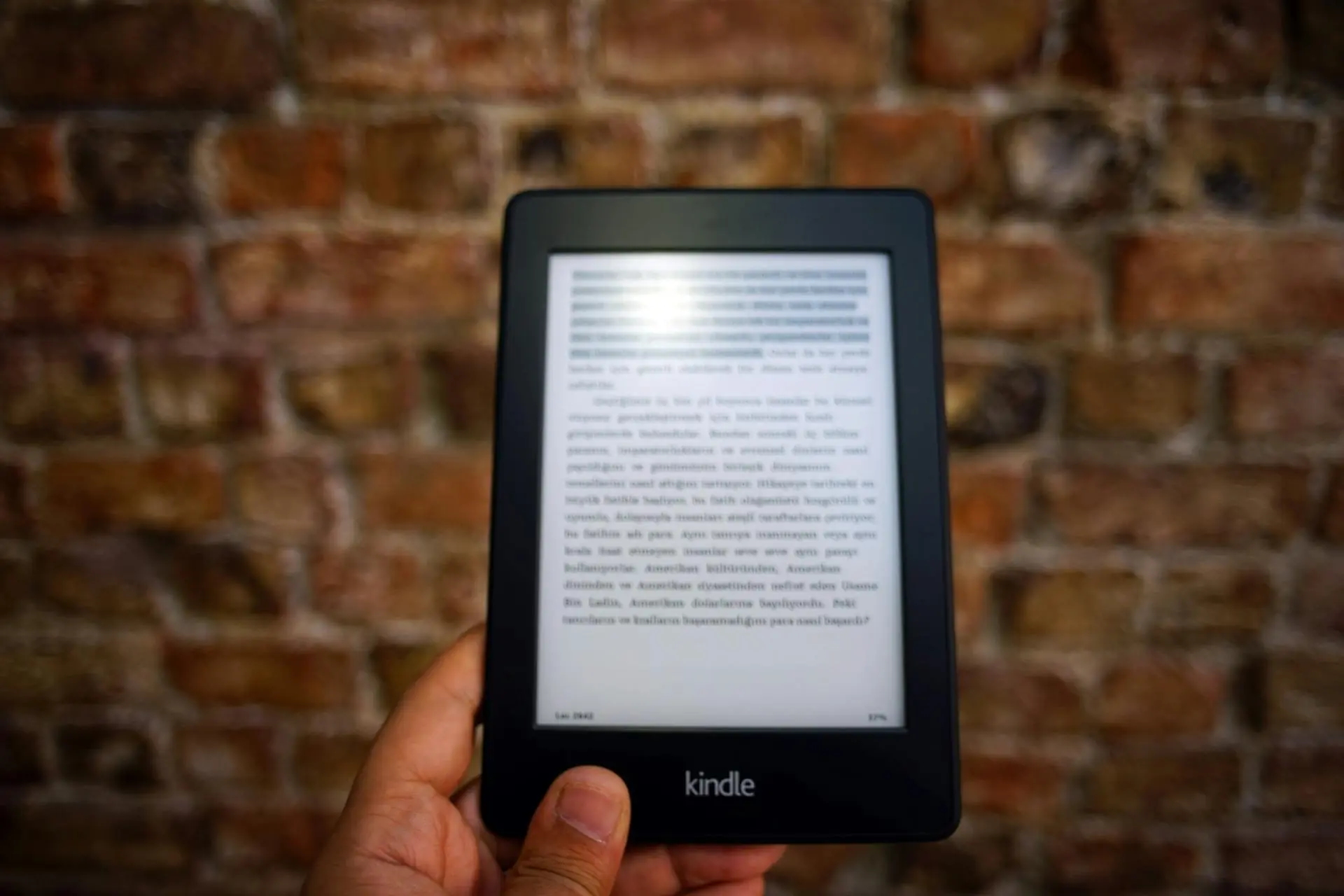
Characteristics of AZW3 Format: How to Convert AZW3 to PDF?




