
How to Convert BMP to PDF: Steps and Benefits
The process of converting BMP files into PDF ones is chosen by people for the advantages it provides. Through this process, the image files become much more versatile, making their usage that much simpler, especially if you wish to share them with others. Here, we will check how you can convert the BMP file type into PDF along with other details about them.
What is a BMP file?#
So, are you wondering what's a bmp file and why it needs to be converted? In this section we will explain just that.
BMP is short for Bitmap. It's a raster graphics file format for images which is utilized for the storage of digital images. BMP file was created by Microsoft for the purpose of avoiding the image resolution from getting hampered or changed when viewed on different screens or on different devices. These images are not compressed, which means that they take a lot of space, and would need to be compressed to make storage more efficient. As microsoft describes it, this is a standard image format utilized on Windows for the goal of storing device-independent and application-independent images.
Specifics of BMP file type#
A BMP file contains a few elements which users might want to be informed about. The following are the main elements that make up a BMP file:
-
A file header: This is the element that contains information like the number of bits per pixel for that particular BMP file. This can be equal to 1, 4, 8, 16, 24, 32, or 64 bits per pixel, however, 24 bits per pixel is the most common. This header represents the bitmap identifier, along with the width, height, and color settings of the file.
-
Uncompressed: In general, the BMP files are not compressed, and this lack of compression means that they are very large for transferring across the internet. Because of this, it can be vital to convert them into more optimized formats such as PDF through a BMP converter to allow them to easily transfer.
How to convert BMP to PDF?#
The process to convert bmp to pdf is very simple thanks to the online tools that you can find easily through search. With tools like MConverter, bmp to pdf conversions are now effortless and hassle-free. Here’s how you can go about it:
Go to MConverter#
The first step to successfully convert your bmp file into a pdf is to go to Mconverter. To do that, you can:
- Simply go to your browser and type in ‘MConverter’.
- Click on the First Link on the page of the search results that reads ‘MConverter: Easy to Use Online File Converter’
- This will take you to the MConverter homepage where you will find a whole bunch of conversion options for varied kinds of files in numerous formats.
Choose convert from BMP file#
Once you are on the MConverter home page, you will see a number of file conversion options to choose from. The options are divided into two categories, the convert from and convert to. In order to convert from bmp to pdf format:
- Go to the ‘convert from’ list of options.
- In that section, you will find a panel for various image formats.
- Find and select the bmp option to start the conversion
Click on the “Convert to PDF” option#
After you have selected the ‘convert from bmp’ option, you must:
- Go to the ‘covert to’ section
- In this section, you will go to the ‘document/office’ panel.
- Under this, select the option that says ‘pdf’.
Choose and drag the BMP file you want to convert#
- Upon completion of the file selection process, you will:
- Go to the bigger panel that reads ‘drop bmp files here or browse’. You can pick to drag and drop the files which need to be converted into the pdf format or select the browse button and upload the file from your system.
Note: The converter allows you to bulk convert files from the bmp format to pdf or other formats, so you do not need to keep uploading files one by one.
The converted PDF file is ready within seconds#
After you have uploaded or dropped the files that are to be converted from bmp to pdf, the converter will process them, and the PDF file will be ready in a matter of seconds. Download it and start using the way you like. The files are now much more transfer friendly, and can be used across different devices without taking up a lot of space.
Conclusion#
The answer to the age-old question of ‘how to convert bmp to pdf’ is simple. Use the MConverter to quickly and rapidly convert all your bmp files into pdfs. It is a simple and efficient way of converting bulk or large files into multiple formats without having to jump through hoops.
Check out more articles
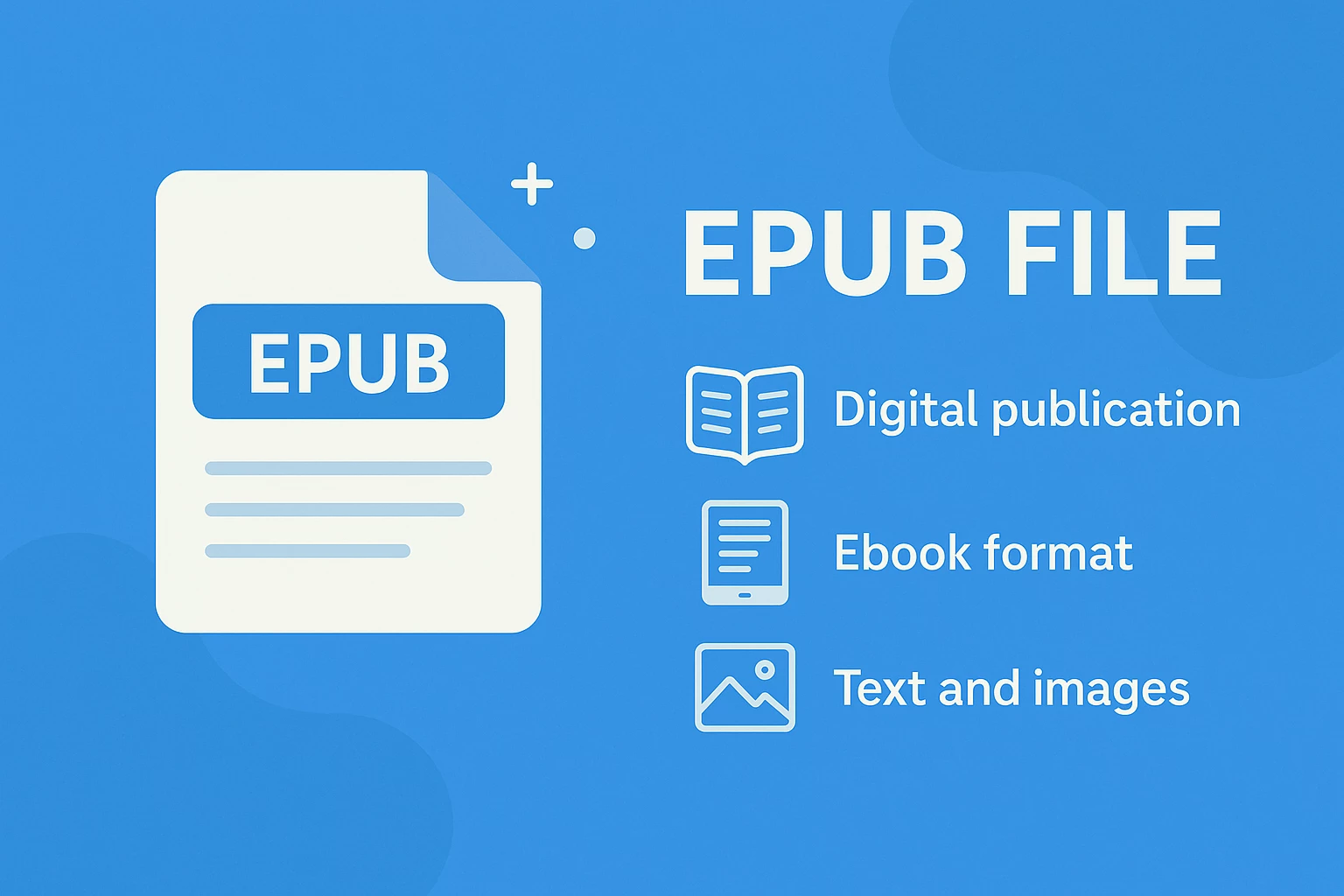
EPUB Files - What They Are & How to Open Them
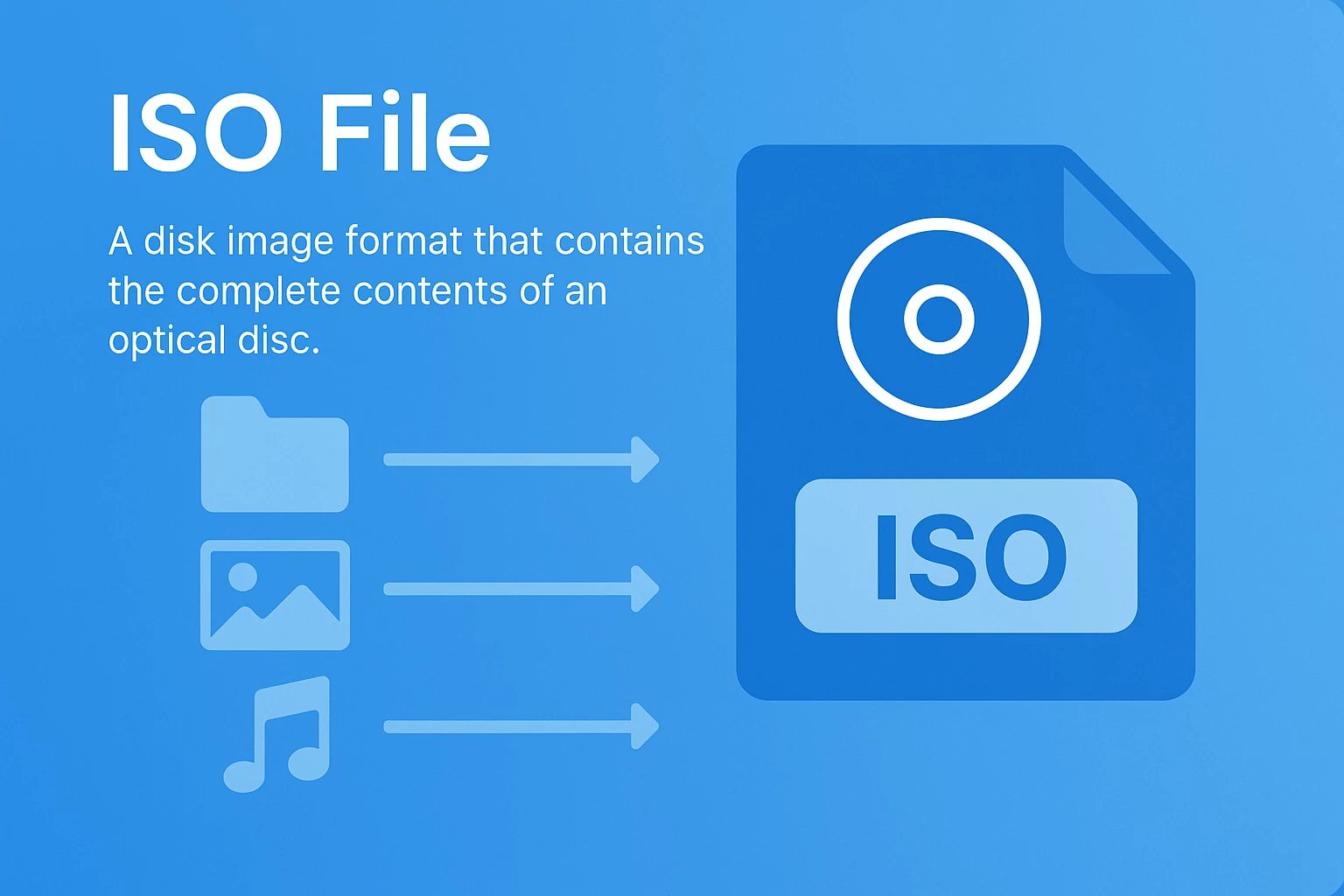
What Is an ISO File? The Ultimate Guide for 2025




