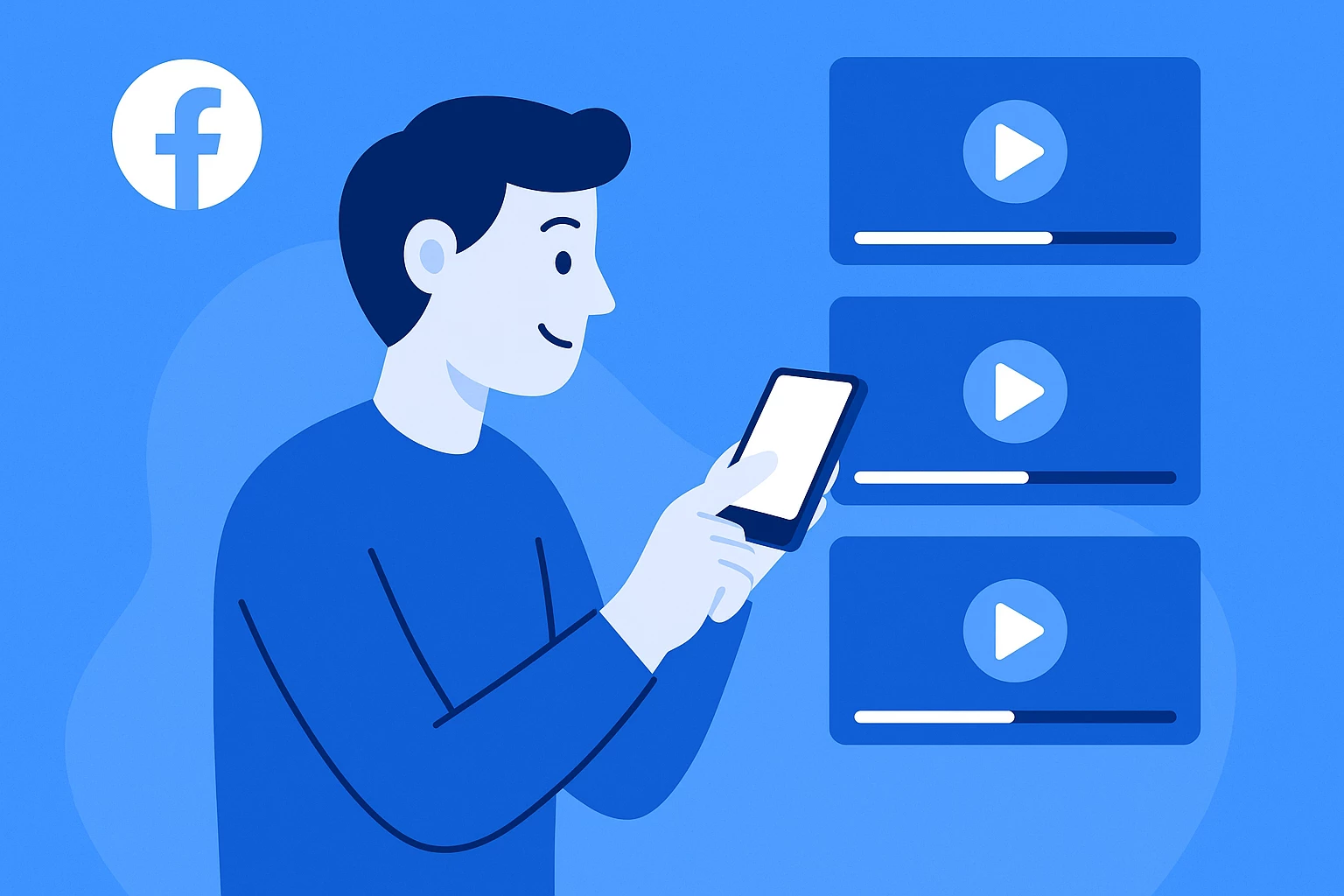How to Convert MKV to MOV in 3 Easy Ways: A Step-by-Step Guide
Have you ever found yourself with an MKV file that just won't play on your device or in your favorite editing software? Frustrating, right?
MKV files are known for their high quality and ability to hold multiple audio and subtitle tracks, but they're not always the most compatible when it comes to playback or editing.
In this guide, I'll walk you through three straightforward ways to convert MKV to MOV. Why MOV? Find out why it's a great choice for compatibility and editing, and learn how to make the conversion process as smooth as possible.
What is MKV?#
MKV, or Matroska Video, is an open-source multimedia container format that has gained widespread popularity for its flexibility and robust feature set. Named after Russian nesting dolls, the MKV format can encapsulate a wide array of video, audio, subtitle tracks, and metadata within a single file.
This makes it an ideal choice for distributing movies and other video content with multiple language tracks, subtitles, and even chapter information.
One of MKV’s standout qualities is its ability to support virtually any codec. This means that video and audio files encoded in a wide range of formats can be housed in an MKV file, offering a level of versatility unmatched by many other formats.
This flexibility, however, can sometimes lead to compatibility issues. Not all media players or devices support MKV out of the box, which can pose a challenge for users who want seamless playback across different platforms.
What is MOV?#
MOV, on the other hand, is a multimedia container format developed by Apple, primarily for use with the QuickTime framework. Known for its high-quality video and audio, MOV files are widely used in professional video editing and production, especially on Mac devices.
While MOV is also capable of containing multiple tracks of video, audio, and subtitles, it is typically optimized for use with Apple’s codecs, such as H.264 and ProRes. This optimization ensures that MOV files maintain high-quality and smooth playback.
Furthermore, MOV is also supported on Windows platforms and by a range of editing software, making it a versatile choice for those working across different systems.
Key Differences Between MKV and MOV#
- Compatibility
MKV’s open-source nature and support for a vast range of codecs make it a powerful format, but not all devices or software can handle it without additional plugins or conversions. In contrast, MOV is specifically designed for compatibility with Apple devices and software but also works well on some Windows media players.
- Use Case
MKV is often used for distributing media content like movies and TV shows. It’s especially popular for streaming and sharing content that requires a rich set of features. MOV, however, is favored in professional video editing and production environments.
- File Size and Quality
Both MKV and MOV can deliver high-quality video, but the way they handle this can differ. As for the file size, MOV videos tend to be relatively smaller than MKV ones.
3 Ways to Change MKV to MOV#
To start with, you can convert online, use your mobile device, download a converter program, and even use a media player to change a video file format. However, not all methods are efficient, so here are 3 recommended ways:
1. Convert MKV to MOV with MConverter#
If you're looking for a quick, free solution, try this one to convert MKV to MOV online. You can upload a video file from Dropbox, Google Drive, OneDrive, and even add a whole folder to convert all videos in it. The layout is simple and easy to navigate.
Here's how to convert MKV to MOV with MConverter:
Step 1: Add MKV files#
Enter the MKV to MOV page. You’ll see the interface that allows you to drag and drop files for conversion. Drag and drop your files in the upload window or select other options.
Step 2: Pick MOV as the output#
Choose MOV format from the list of target formats or use the search to speed up the process. The conversion will start automatically.
Step 3: Download the final videos#
Before the conversion is complete, you can check 3 different options: automatically download files, get a notification for each converted file, and remove [MConverter.eu] from file names.
2. Convert MKV to MOV with Movavi#
Next up is this MKV to MOV converter. It’s easy to use, free, and online. The interface is modern and intuitive, making it a great choice for beginners.
What makes Movavi stand out is that it also offers a powerful desktop program for more advanced needs, which can be handy if you often convert large files or need additional features.
Here's how to convert MKV to MOV using Movavi Online Video Converter:
Step 1: Upload MKV videos#
Search for the online converter by Movavi in your browser or visit the official website and move to the conversion page. Click ‘Add Your Media’ and pick the files you want to convert.
Step 2: Choose the MOV format#
Below the upload button, click the ‘Convert to’ window and find MOV file format from the list. Movavi also provides options to tweak your output settings, like resolution and audio quality.
Step 3: Convert and download#
Click ‘Convert’ and let the tool work its magic. Once the conversion is complete, download your MOV file. Easy, right?
3. Convert MKV to MOV with UniFab Video Converter#
Need something more robust and feature-rich? This desktop software supports video conversion, DVD ripping, and much more. It works on both macOS and Windows.
The program isn’t entirely free but offers a free trial that lets you test out its capabilities. So you have to pay to access all features and use it continuously.
Here's how you can turn MKV to MOV using UniFab Video Converter:
Step 1: Download and install UniFab#
Start by downloading this MKV to MOV video converter from the official website and installing it on your computer. Launch the program.
Step 2: Select your video files#
Pick and add MKV files to the program. Click ‘Format’ and choose MOV. Hit the ‘Start’ button to initiate the conversion.
Step 3: Save and Enjoy#
Once the conversion is done, save your MOV file and you’re all set.
Wrapping It Up#
And there you have it—three easy ways to convert MKV to MOV without breaking a sweat. Whether you choose the quick and free online route or opt for the desktop options, you’ll now have the ability to play and edit your MKV files without any compatibility issues. Enjoy your newly converted MOV files and all the possibilities they bring!
Check out more articles
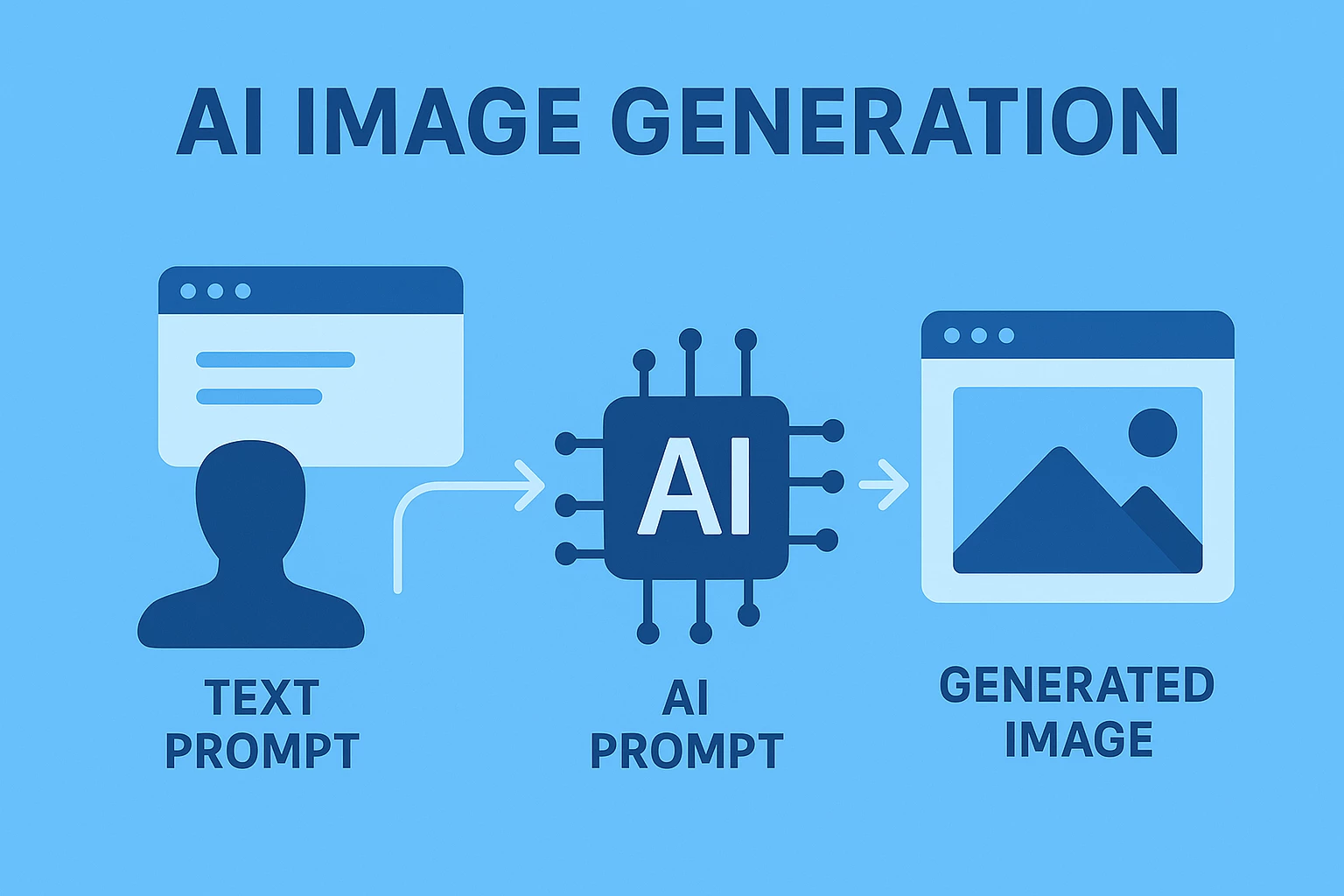
100+ AI Image Generation Statistics 2025: Usage, Accuracy & Adoption Trends

50+ ChatGPT Image Generation Usage Statistics [2025 Update]