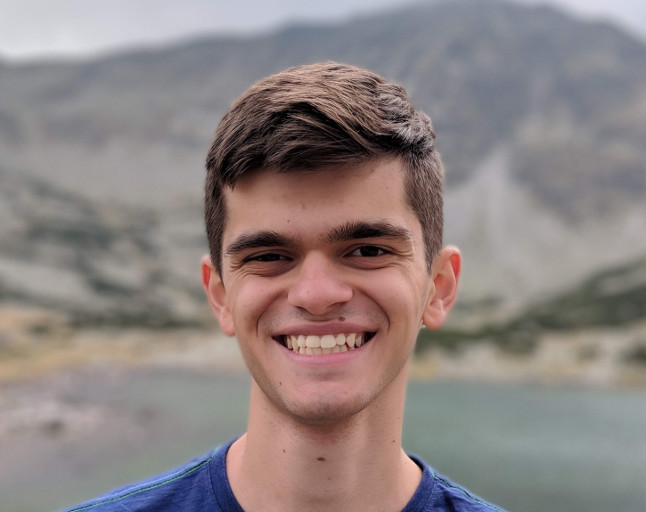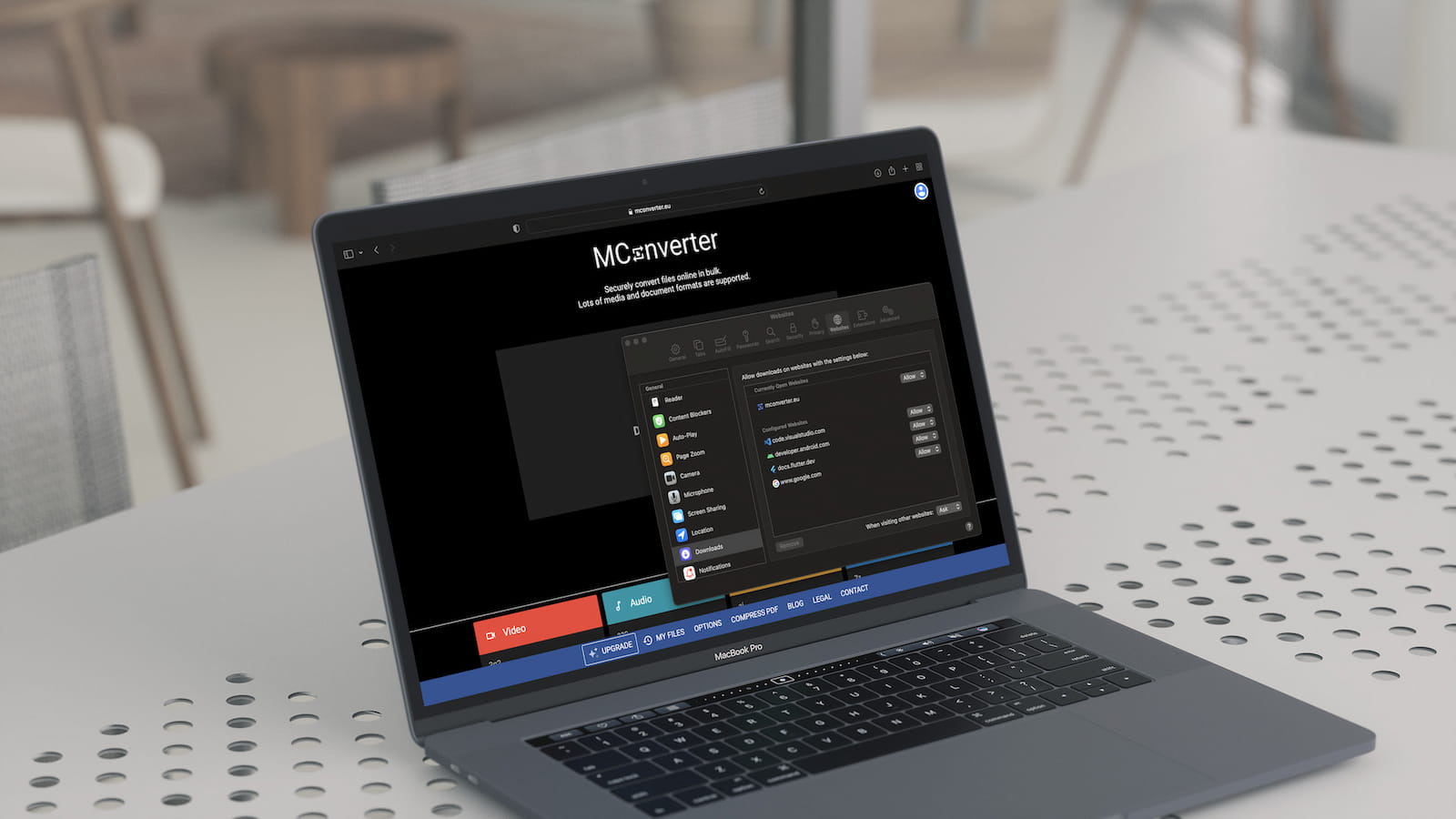
How to fix automatic downloads not working
MConverter has a setting to automatically download your files once they have finished converting. However, browser policies and restrictions may prevent it from working by default. In this article, we have compiled a list of solutions to fix this issue.
How do you access MConverter?#
To diagnose which solution will work for you, first we need to know how you access MConverter to convert files:
Using the mconverter.eu website#
If you use a browser to load mconverter.eu directly, proceed with the instructions for your browser below.
Using the Android app from Google Play or Galaxy Store#
Follow the instructions below for your default browser.
To find out which is your default browser on Android, go to Settings > Apps > Default apps > Browser app. The steps may differ slightly based on the device manufacturer.
Using the Windows app from Microsoft Store#
Follow the instructions for Microsoft Edge.
Which is your browser?#
Google Chrome#
-
Desktop (Windows, macOS, Linux, ChromeOS)#
- Open Chrome and go to the three dots menu > Settings > Security and Privacy > Site Settings.
- If you see
mconverter.euin the Recent activity section, click on it.
Otherwise, click on View permissions and data stored across sites and search formconverter.eu. - Scroll to Automatic downloads and make sure it is set to Allow.
-
Android#
- Open Chrome and go to the three dots menu > Settings > Site settings – located in the Advanced section.
- Tap on All sites and search for
https://mconverter.eu. - Make sure Automatic downloads is enabled.
-
iOS and iPadOS#
Currently, Chrome on iOS and iPadOS does not support automatic downloads. You need to accept manually each downloaded file.
Samsung Internet#
- Open Samsung Internet and go to the menu in the bottom right corner (three horizontal lines) > Settings.
- Tap on Browsing privacy dashboard.
- Make sure Block automatic downloads is disabled.
Microsoft Edge#
-
Desktop (Windows, macOS, Linux)#
- Open Edge and go to the three dots menu > Settings > Downloads.
- Make sure Ask me what to do with each download is turned off.
-
Android#
- Open Microsoft Edge and go to the three dots menu > Settings > Privacy and security > Site permissions
- Tap on All sites and search for
https://mconverter.eu. - Make sure Automatic downloads is enabled.
-
iOS and iPadOS#
Currently, Microsoft Edge on iOS and iPadOS does not support automatic downloads. You need to accept manually each downloaded file.
Safari#
-
Desktop (macOS)#
- Open Safari and go to the Safari option from the top menu > Preferences > Websites > Downloads.
- Look for
mconverter.euand select Allow from the dropdown menu. If it's missing, select Allow for When visiting other websites.
-
iOS and iPadOS#
Currently, Safari on iOS and iPadOS does not support automatic downloads. You need to accept manually each downloaded file.
Mozilla Firefox#
-
Desktop (Windows, macOS, Linux)#
- Open Mozilla Firefox and and go to the menu on the top right corner (three horizontal lines) > Settings > General > Downloads.
- Make sure Ask each time where to save a file is turned off.
-
Android#
Currently, Mozilla Firefox on Android does not support automatic downloads. You need to accept manually each downloaded file.
-
iOS and iPadOS#
Currently, Mozilla Firefox on iOS and iPadOS does not support automatic downloads. You need to accept manually each downloaded file.
About the author
Martin built the original version of the MConverter API in 2017. What began as a personal hobby project evolved into today's MConverter progressive web app. He leads all things technical: from designing and developing the software to managing servers and keeping the platform running smoothly, while occasionally battling the most obscure bugs. With a passion for bloat-free web development and cybersecurity, he wears every hat needed to bring MConverter to life. Through his writing, he shares insights from building and scaling a tech product, aiming to inspire other developers along the way.
Check out more articles
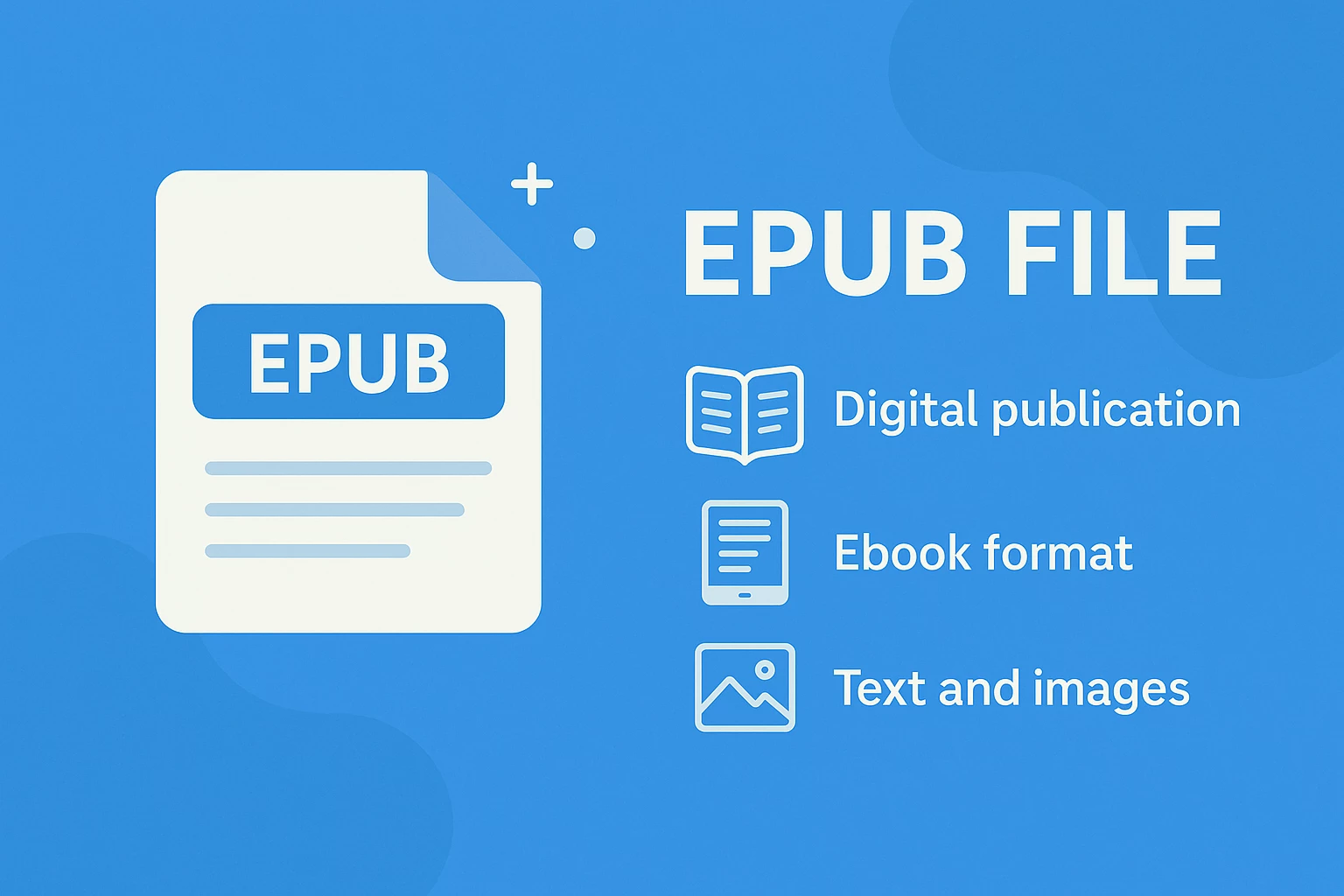
EPUB Files - What They Are & How to Open Them
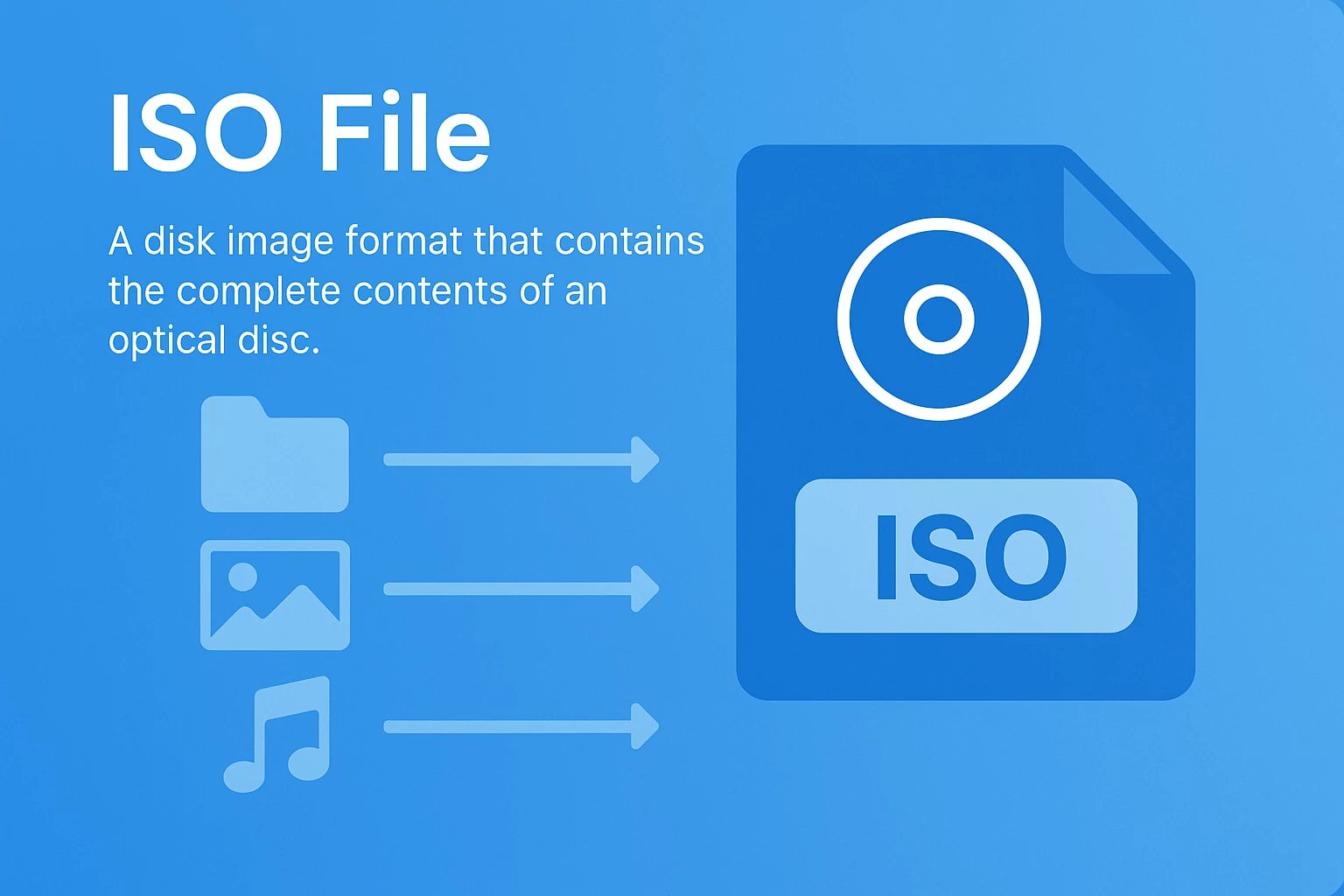
What Is an ISO File? The Ultimate Guide for 2025