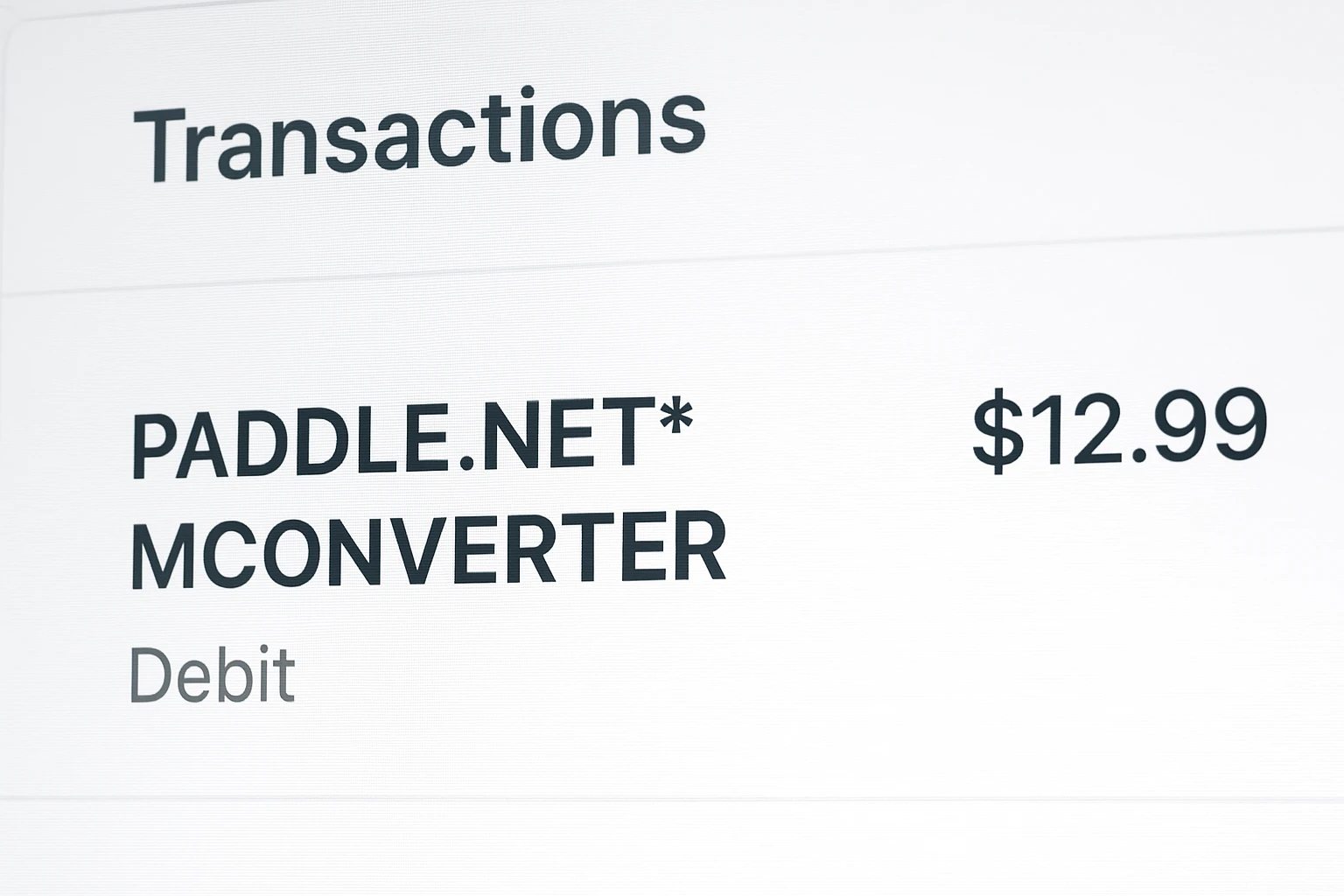What Is a CSV Format and How To Create A CSV File?
What is CSV format?
A CSV file, short for Comma-separated values, is a spreadsheet format used to save and transfer large data volumes, analytical software, and database programs. Furthermore, any application software that can store massive chunks of data and invocation can use CSV files to transfer massive data volumes seamlessly. If your CSV file is not compatible with a software program or operating system, convert it into more usable and universally supported formats, such as .xls or PDF.
What is the meaning of the CSV format?
A CSV file format is a text container that comprises a particular format, allowing data and information to be stored in a structured table format. As the name suggests, a Comma-separated values file type uses commas to separate different values and special end-of-line (EOL) characters (also known as newlines) to distinguish records.
Besides, a CSV file saves tabular data, such as text and numbers, in plain text formats. In a CSV file, each line generally represents a single data record. The popular use cases of CSV files include:
- Importing and exporting database information
- Storing tabular data
- Exchanging large amounts of data between different applications
How do I prepare a CSV file?
You can create a CSV file using the following two simple steps.
Using a Spreadsheet Program
Open a new spreadsheet in programs like Microsoft Excel, Google Sheets, or OpenOffice Calc. Next, convert any spreadsheet document into the CSV format. Click on File>Save As or File>Download As; then select CSV from the drop-down list of “Save as type” to convert and save your .xlsx file as a .csv file.
Using a Text Editor
Open the text editing tool Notepad (on your Windows PC) or TextEdit (on your Mac). Since CSV files are text-based formats containing comma-separated data values, they can be opened easily via any text editor. Next, type in your data items by placing commas after each data, and ensure there is no space between your items. You can go ahead and write several lines of similar values, such as for different products. Once done, click on File>Save/Save As. Repeat the same process of choosing your output file type as CSV, entering your file name, and then clicking Save.
How to open a CSV file?
Since a CSV file is a spreadsheet file extension, it can be opened via spreadsheet applications, such as Google Sheets, Microsoft Excel, and Apple Numbers. Alternatively, as mentioned above, a CSV file is compatible with any text editing application, too, such as Notepad, Notepad++, or TextEdit.
Benefits of CSV formats
CSV files have the following advantages.
Easy to create
You can easily prepare a CSV file using either a spreadsheet application or a text editor. After opening a fresh or existing CSV file using these two platforms, you can input the required values and save the file as CSV. Besides, CSV files allow users to generate reports efficiently, even for bulky, data-heavy software programs.
Can be read by text editors
Even if you don’t have an Excel spreadsheet program handy, you can open a .csv file type on the go using a simple text editor. What’s more, you can even use your smartphone’s built-in text editor to view and modify your CSV files.
Compact format
CSV file formats have a simple and comprehensive tabular structure, enabling humans to decipher the values easily. This plain text format makes CSVs an excellent choice for creating accessible and readable backups of vital data.
Minuses of CSV formats
Besides the above benefits, CSV file formats have a few downsides, too.
Can only handle simple data
CSV can only handle straightforward data with ease. You cannot store images or complicated numerical values in a .csv file format.
No distinction between text and numerical values
CSV cannot distinguish between text and numerical values. It is difficult to save complex Excel formulas in a CSV file. So, the CSV format is not recommended for complicated and large-scale projects.
Some databases do not support CSV files
The CSV format is yet to receive complete standardization by implementing certain universal standard rules. Some databases are not compatible with the CSV file type, especially for data import features. Besides, it has limited support for certain special characters. Hence, CSV files can import incorrectly at times, specifically when the file contains unsupported characters or when a field is left blank.
Online CSV converter
You can easily convert other document formats to CSV. For that, you need an online CSV converter (such as MConverter) or an application to convert to CSV. Furthermore, you can install an application for converting other file formats to CSV and vice versa.
Speaking of the features of MConverter, we have the following:
- It lets you convert CSV to multiple file formats, such as .docx, .md, .html, .xls, .xlsx, .txt, and other document file formats.
- MConverter allows you to perform batch conversions by uploading multiple files in bulk.
- It also supports large CSV files. You can upload and convert CSV files of up to 2GB.
- You can upload your files conveniently using the drag-and-drop feature or the Add Folder tool. Other uploading features include browsing through your local or cloud drive (such as Google Drive, OneDrive, or Dropbox) and copy-pasting your files using Ctrl+V.
MConverter has an automatic conversion and download feature, which reduces your wait time.
And here it is: The complete guide of all the benefits and shortcomings of using CSV to make informed data storage and exchange processes. We hope this article helped and that you are feeling more confident in handling large chunks of business or personal data.
Check out more articles
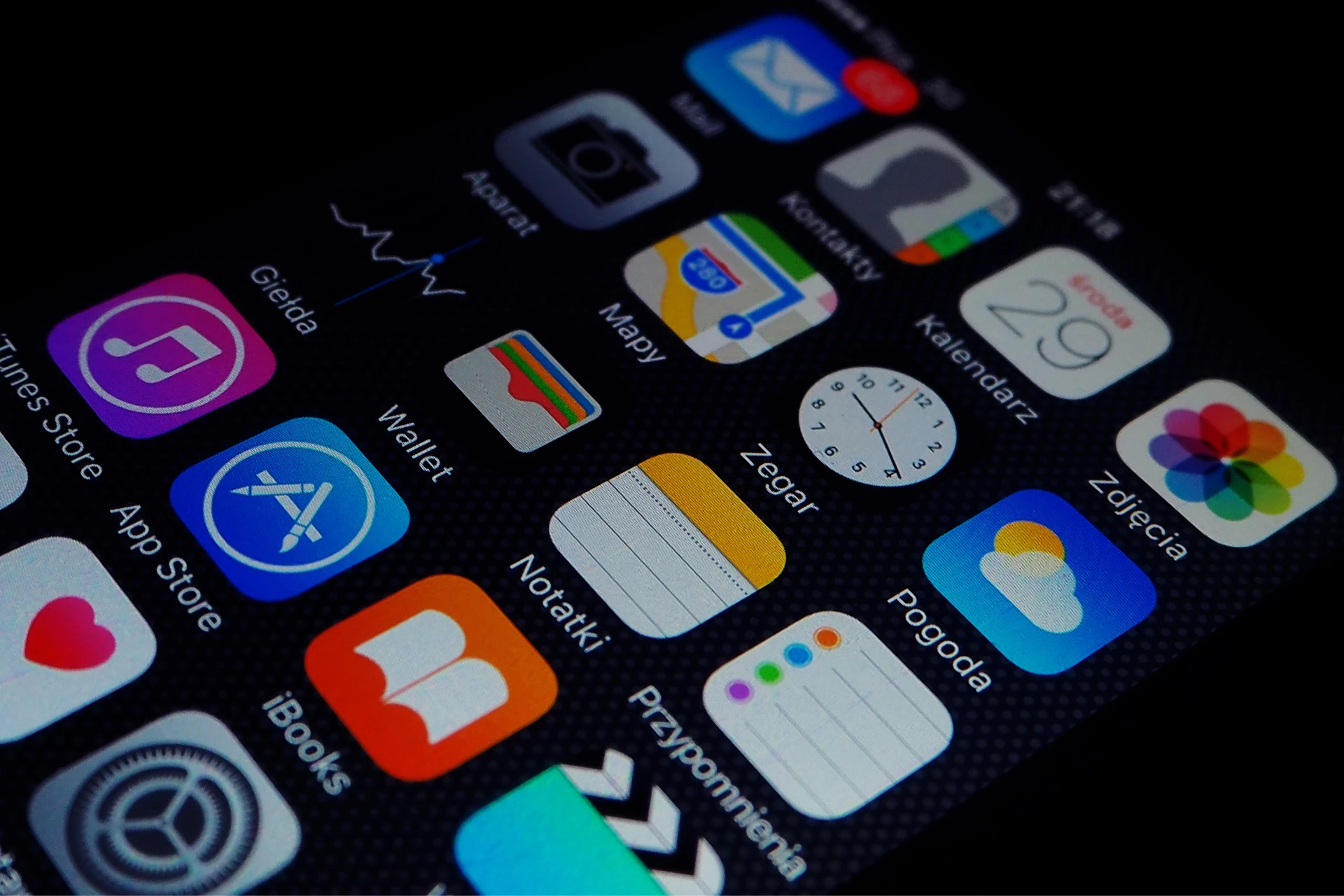
MConverter Now Lets You Convert Folders in iOS 18.4 Update