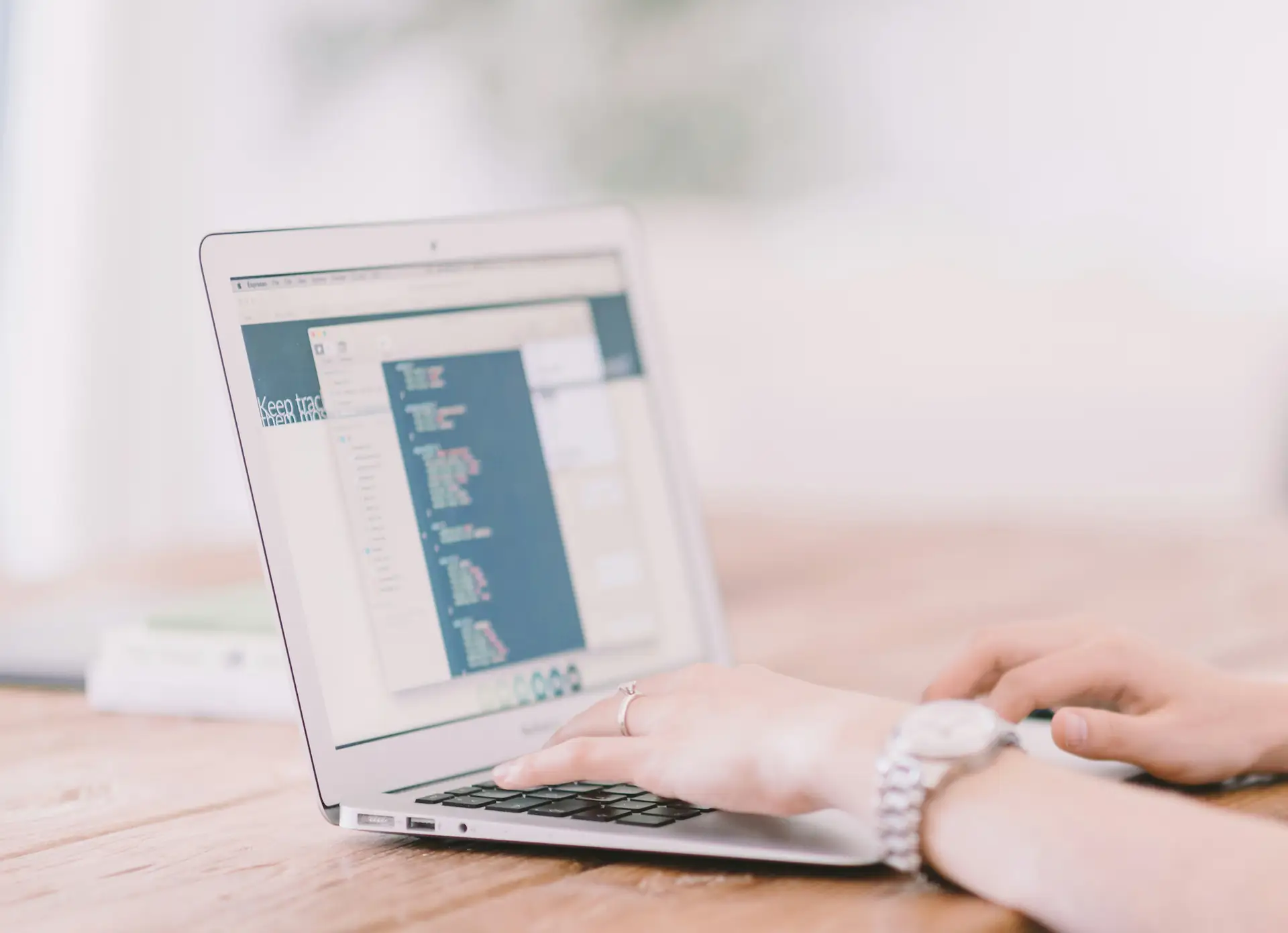
Converting AVIF: How to Convert AVIF to JPG?
What is an AVIF file?#
AVIF is an image file extension that uses AV1 compression to provide better image quality within smaller file sizes. AV1 Image File Format (AVIF) is a royalty-free image file format that stores images or image sequences in the HEIF container specification. AVIF file formats support both animated and still images, standard dynamic range (SDR) and high dynamic range (HDR) image content, and multiple color depths and spaces.
What is AVIF image format?#
An AVIF extension is an open-source image format used for storing animated and still images. It is an encoding built on the open-source AV1 video codec. The AVIF file type is newer than WebP and has better image compression abilities than WebP, PNG, JPEG, and GIF. In short, the AV1 Image File Format (AVIF) file is designed to supersede all the other image formats.
Here are the top benefits of AVIF file formats.
- The AVIF extension has been integrated seamlessly into popular browsers (like Chrome and Firefox), operating systems (like Android and iOS), and software applications.
- AVIF file containers can store both still and animated images using lossy or lossless compression.
- AVIF file extensions are designed to address almost all use cases for raster images. As a result, it has PNG-like transparency and GIF-like animation capabilities.
- AVIF files have a high compression efficiency by offering superior compression as opposed to JPEG or WebP. Therefore, an AVIF has more enhanced perceptual quality for smaller file sizes than WebP or JPEG formats.
- AVIFs have enhanced image quality as they support advanced ranges like HDR (High Dynamic Range).
- These image formats have better color representation, thus providing higher picture quality even in complex visuals.
In short, AVIFs have a wide color gamut. An AVIF file is highly responsive and adaptive to different picture quality levels and resolutions, thus allowing it to be compatible with multiple networks.
How to open an AVIF file?#
The fastest and easiest way to open AVIF file formats is through supported web browsers, like Firefox v93 or later or Chrome v85 or later. The best part is that you don’t need to install any add-ons to play AVIF files. Alternatively, you can also try opening AVIF images through GIMP, which is a cross-platform image editor designed for Windows, macOS, Linus, and a few other operating systems.
How to convert AVIF to JPG?#
One major disadvantage of the AVIF is that it is not compatible with all browsers, platforms, and messaging applications. Therefore, you might need to convert an AVIF file format into other compatible formats. You can convert an AVIF file type to a JPG using an online converter, such as MConverter.
Here are the steps to use this online tool for a seamless and quick AVIF to JPG conversion.
Open or install MConverter#
Firstly, open MConverter’s online multimedia converting tool on your preferred web browser. You can also install the MConverter app for bulk conversion of large files up to 2 GB. It is an efficient and secure AVIF converter that offers multiple features like batch conversions, automatic download, and integrations with Microsoft’s Windows Share menu. Besides, MConverter supports new file extensions, such as AVIF, WebP, JPEG XL, etc.
Drag and drop the AVIF file#
Next, drag and drop the AVIF file/s you want to convert. You can also browse the file and upload it from your local drive or cloud storage, such as Google Drive, Dropbox, and OneDrive. Alternatively, you can copy-paste your files directly within the space provided for uploading files using Ctrl+V.
Select a desired format for file conversion#
Now, choose the output file format based on your device or OS requirements. In this case, you need to select JPG to convert AVIF to JPG.
Automatic conversion and download#
MConverter offers an automatic conversion and download feature, which reduces waiting times for the user. However, to enjoy this feature, you may need to make certain manual settings by giving the app or platform permission to start automatic downloads of your converted files.
Whether you are accessing MConverter from your smartphone device (Android or iOS) or your desktop (Windows, macOS, ChromeOS, or Linux), the option for “Automatic downloads” is enabled by default. For some devices, users might need to ensure that the “Block automatic downloads” browser setting is disabled.
Advantages of converting AVIF to JPG#
Here are the benefits of converting AVIFs to JPG files.
- Faster to decode: JPGs get decoded and loaded in the browser more quickly, reducing waiting time for users. However, this only applies to users with a fast internet connection.
- Universal compatibility: JPG file types are widely compatible across almost every platform, device, or operating system.
- Easy to edit: Numerous image processing tools offer extensive JPG editing tools, making it easier for users to modify their converted image files according to their requirements.
Disadvantages of converting AVIF to JPG#
A few disadvantages of converting AVIFs to JPGs are mentioned below.
- Larger file sizes: JPG images are usually larger than AVIF files, which leads to a slowing down of web pages, especially when a page contains multiple images.
- Lower image quality: There may be a reduction in the image quality because of different AVIF to JPG conversion and compression algorithms – though not necessarily.
Key Takeaways#
In conclusion, the article has attempted to explain what is an AVIF file, how to convert AVIF to JPG, and how to open an AVIF file with ease using an online converter. We hope you will find a good balance between the positives and downsides and consider these factors to make more informed decisions.
Check out more articles
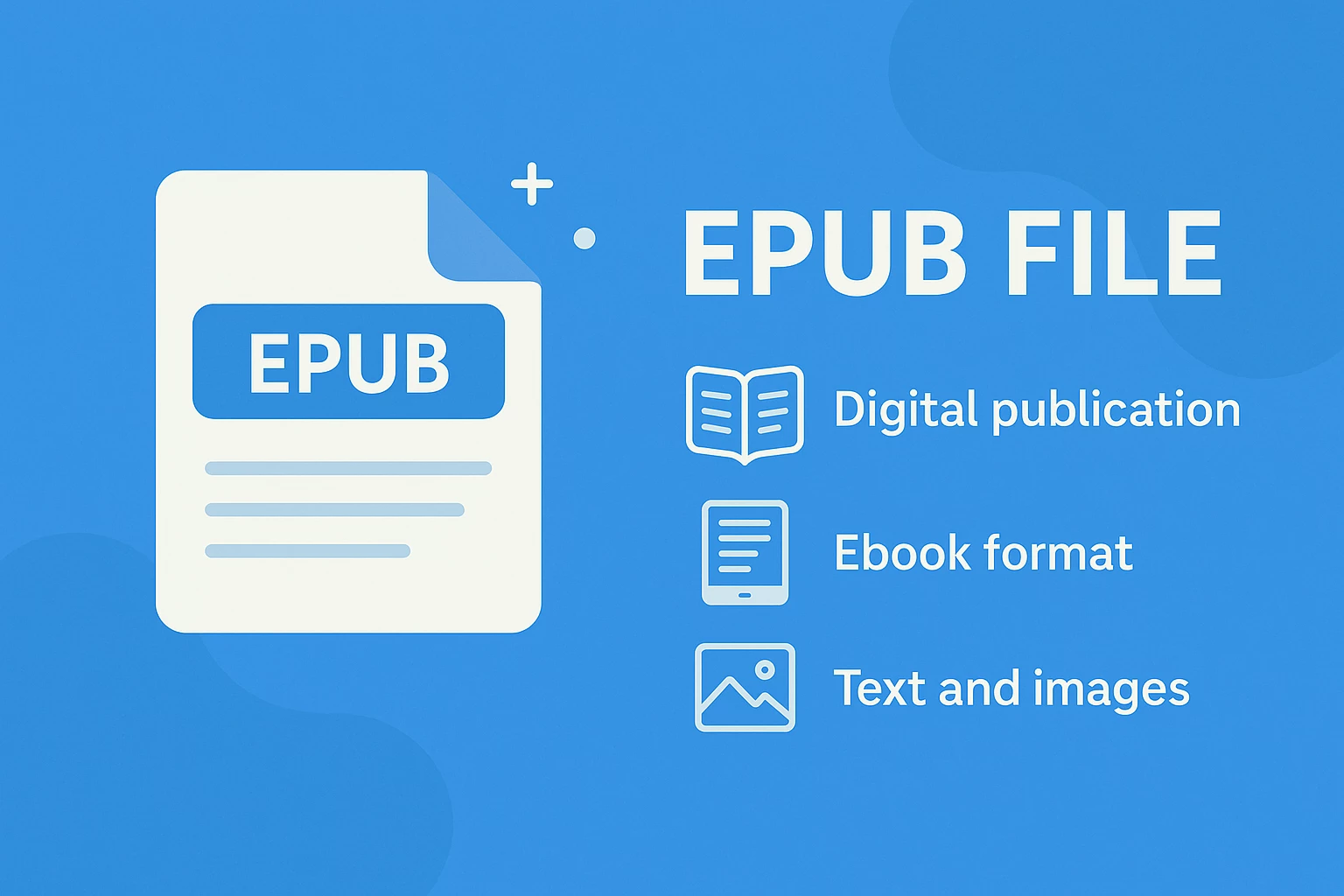
EPUB Files - What They Are & How to Open Them
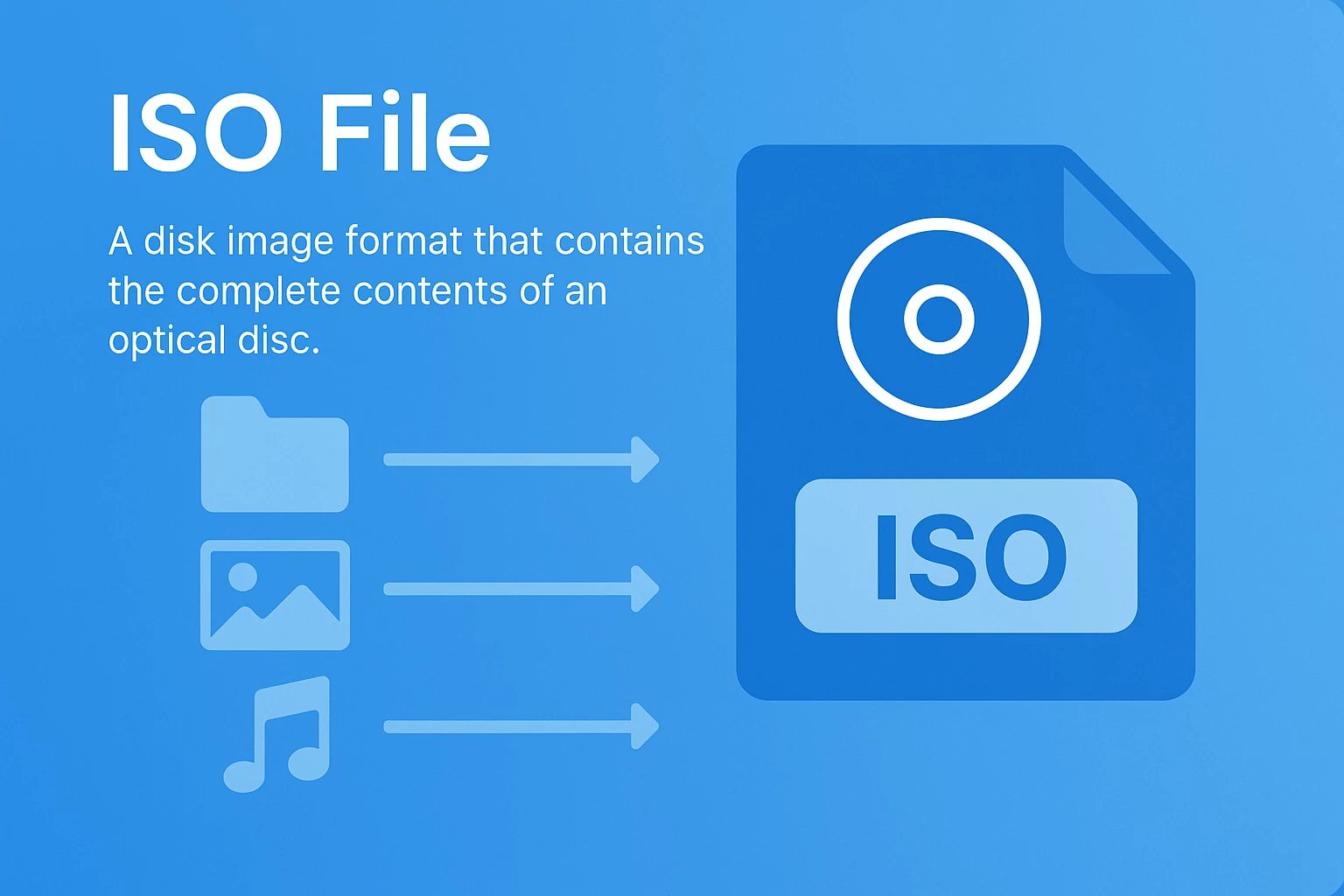
What Is an ISO File? The Ultimate Guide for 2025




